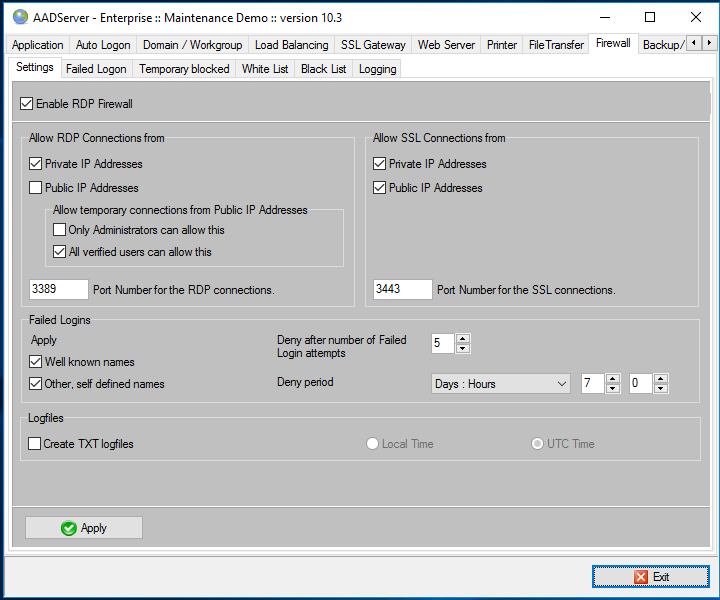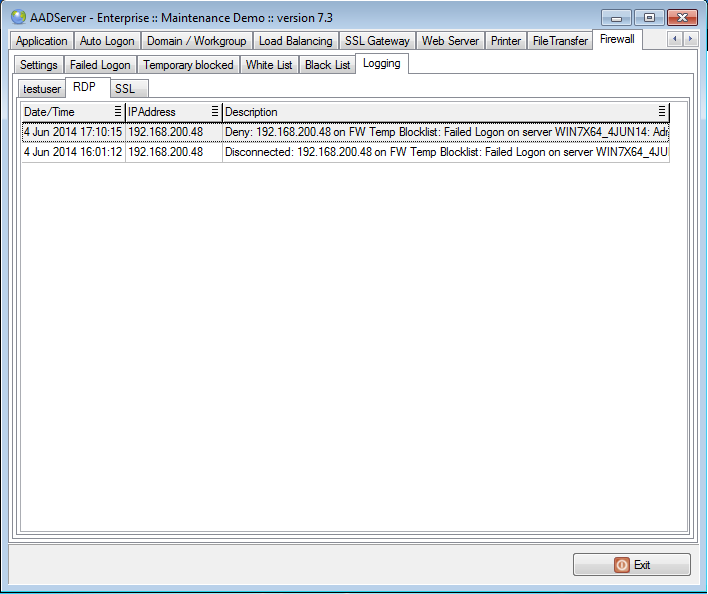Connection Problems
1. Enable the AADS RDP Firewall
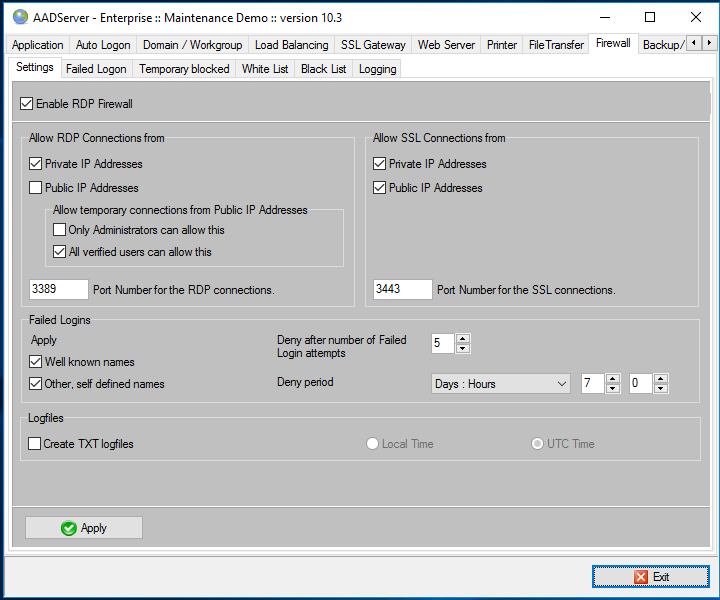
See the AADS Manual for details.
DO NOT disable the AADS RDP Firewall
Don't be tempted to disable the AADS built-in Firewall. Too often we receive ZIP Support Files with loglines indicating many hack-attempts because of a disabled AADS RDP Firewall or no Firewall at all. This also applies to local networks. If one (or more) of the Client PCs is hacked, infected, the virus on the Client PCs may attempt to login on the AADServer and is doing many RDP-logins. Regularly we receive ZIP Support Files with these type of problem...
2. Attempt to connect for a Client.
3. Look at the RDP or SSL logging
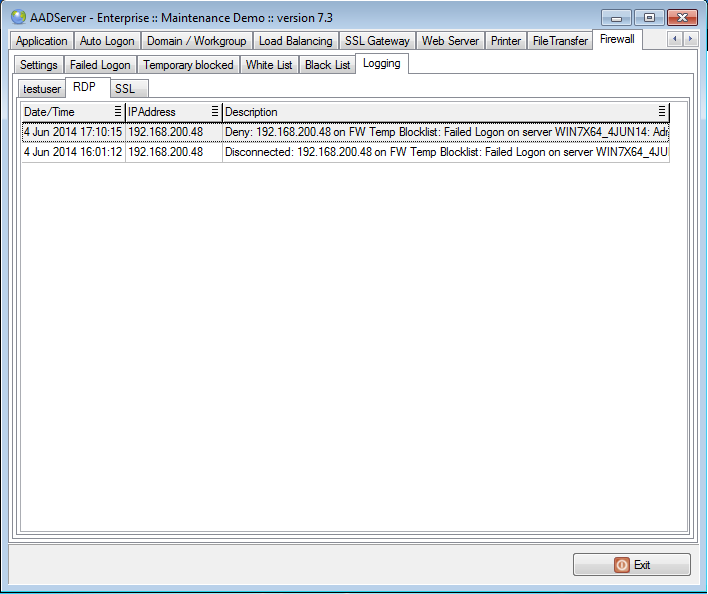
Look at the RDP or SSL Logging, and see if the Client PC and its IP Address does appear in the logging when it is attempted to connect.
The Client and its IP Address do not appear in the RDP or SSL Logging
If the Client and its IP Address do not appear in the RDP or SSL Logging, then something "before" the AADServer is blocking the connection, or is not allowing the connection.
- Make sure that you have configured the Windows Firewall properly on the AADServer. AADS needs different Window Firewall settings then "default Remote Desktop". For each version of Windows, the settings do differ a bit. So be sure to look at the Windows Firewall FAQ, step-by-step, and configure the Windows Firewall properly for your version of AADS and your Windows.
-
Make sure that the
Anti Virus software allows for connections. Quite often
Anti Virus software controls the Windows Firewall, or
Anti Virus software does bring its own Firewall. Be sure to look at the FAQ about AADS and
Anti Virus software, step by step, and configure the
Anti Virus software properly.
-
In case
Virtualization is being used, test and investigate if the virtual network card is properly configured, both in the VM Host and the VM Guest.
-
Test if you can ping the AADServer.
-
Test and investigate if all network equipment, routers, switches, ISP / Internet connections, etc, are working properly and are configured properly.
-
The Client and its IP Address do appear in the RDP or SSL Logging
If the Client and its IP Address do appear in the RDP or SSL Logging, the RDP and the SSL logging do also tell you why the connection is blocked. For example, because
-
The user has entered his/her password wrong, 5 times, and is now on the
Temporary Blocklist ...
-
The Client device is infected with some kind of virus, and is attempting to hack the AADServer...
-
A "rough" employee, or maybe a former employee, or a temporary employee, is trying to login and "do stuff" he/she is not supposed to do...
Occasionally it happens there is a "less important" reason why a connection is blocked:
-
Thin Client devices are used, or POS (Point Of Sales) devices. These devices can do an automatic login, but unfortunately the Client device - login parameters are incorrect...
Be sure to read the Manual about
Well known names / Other, self defined names .
|
© 2012-2023 AADS WorldWide. Terminal Server | Application Server | Remote Desktop solutions | Firewall
|

|

|

|
|