"Optimize" is available in AADS for:
Other AADS versions for other Windows versions do have the similar function Default Applications and Sets .
"Optimize" is as an easy wizard for default Application Control settings, resulting in better response and performance of the Terminal Server.
Before you use "Optimize", if applicable, first do the settings for Domain Authorization .
The objective of "Optimize" is to disable some Windows functions and settings and replace the Window Start Menu with an AADS Start Menu. These Windows functions and settings are not always needed on a Terminal Server, and do consume a lot of CPU and Memory. When these Windows functions are disabled, the response and performance of the Server will be noticeable better, certainly with 10, 20 or more concurrent users.
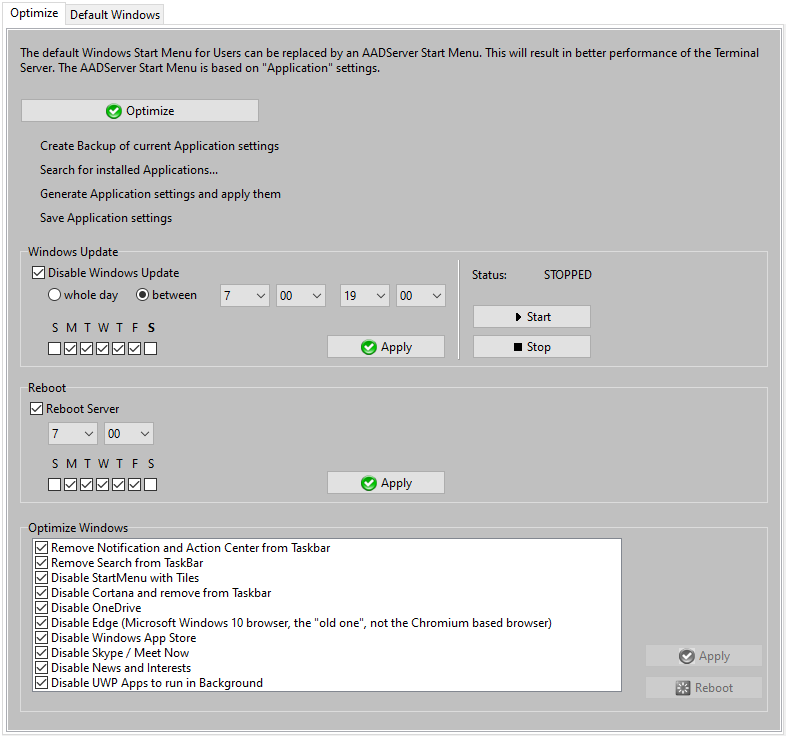
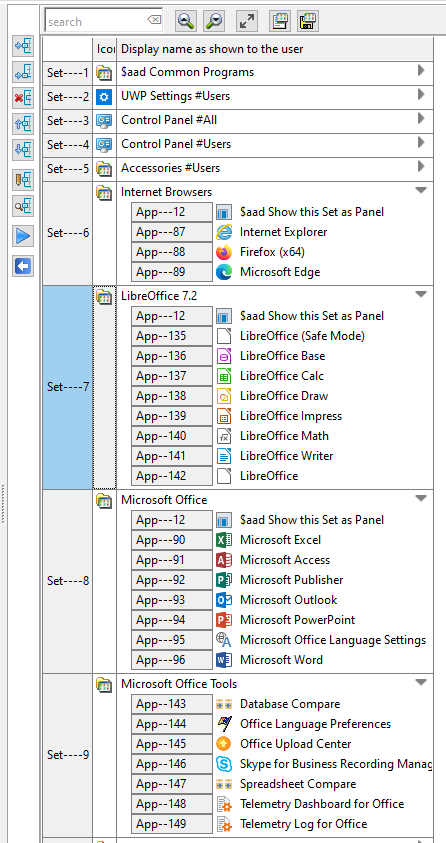
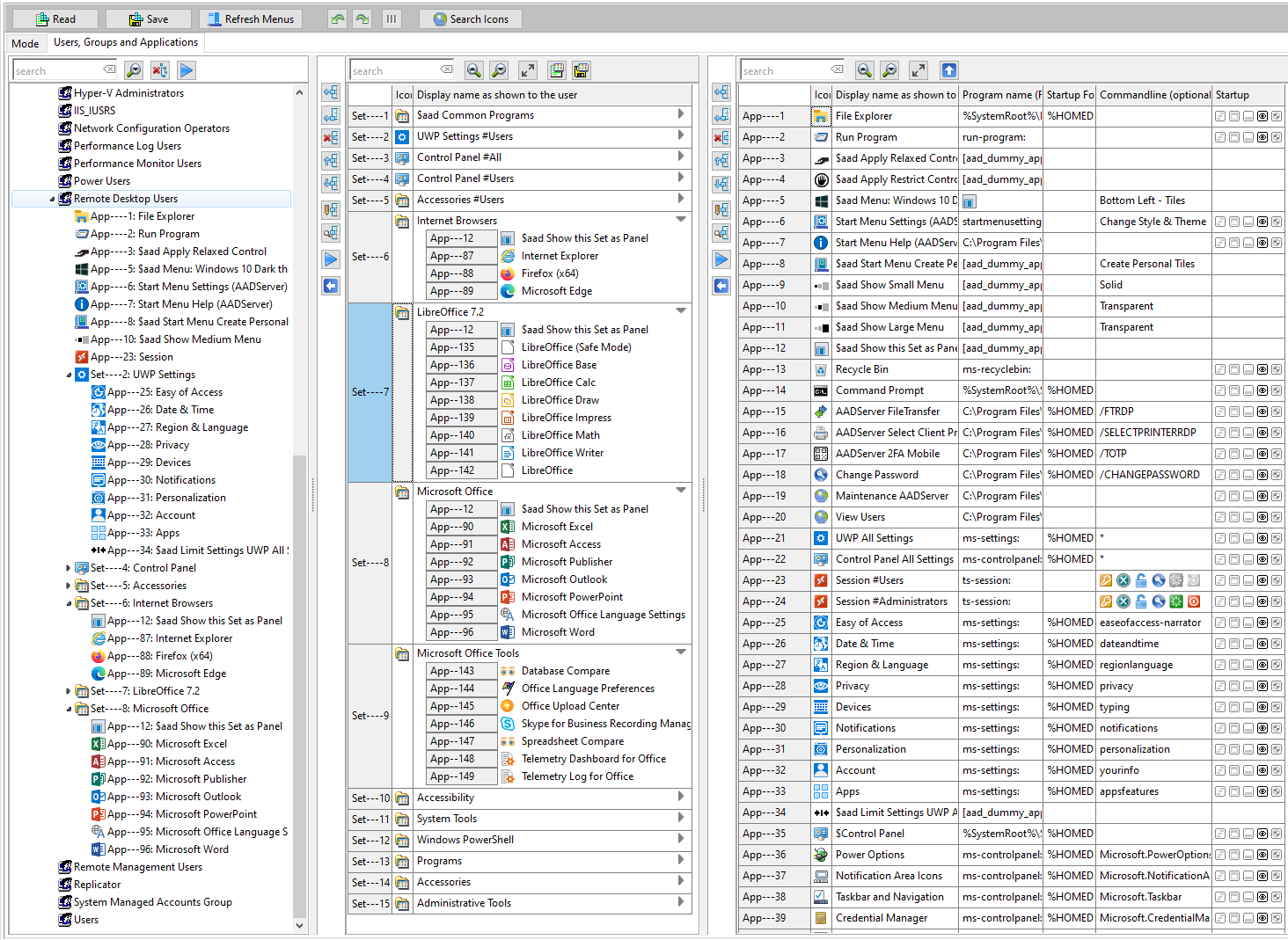
The objective of "Optimize" is to improve the response and performance of the Terminal Server and give a similar user-experience as default Windows. Because of this objective, "Optimize" does not apply Restrict Application Control, but does apply Relaxed Application Control:
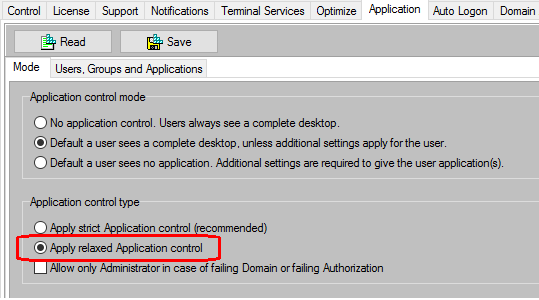
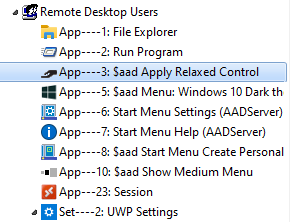
It is possible to change this settings, and apply Restrict Application Control to the users:
1. Remove "$aad Apply Relaxed Control" from the group:
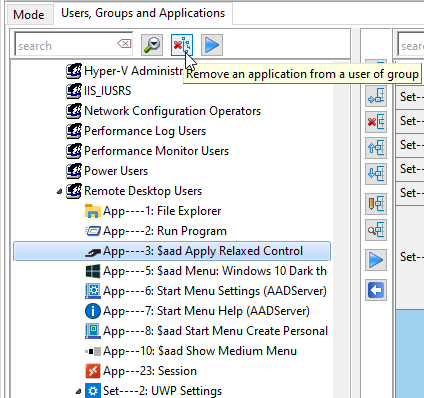
2. Assign "$aad Apply Restrict Control" to the group:
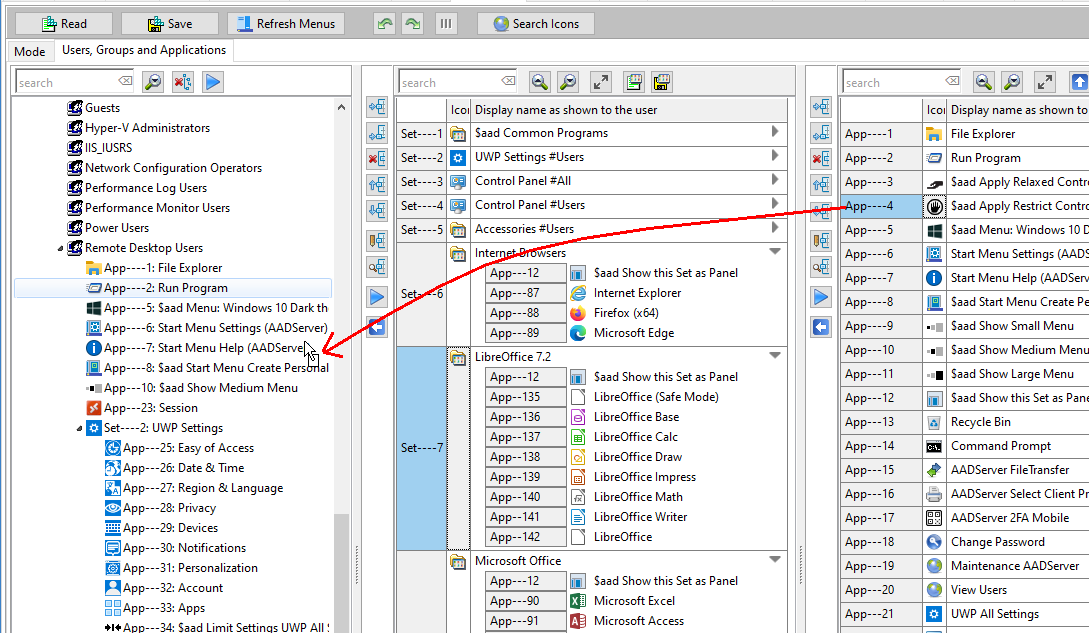
3. Save the settings:
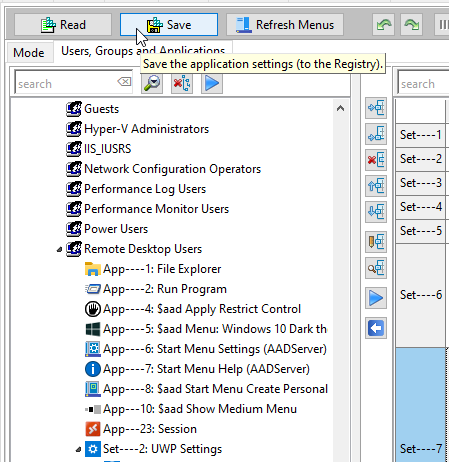
When "Optimize" is used, all Users will be presented with an AADS Start Menu:
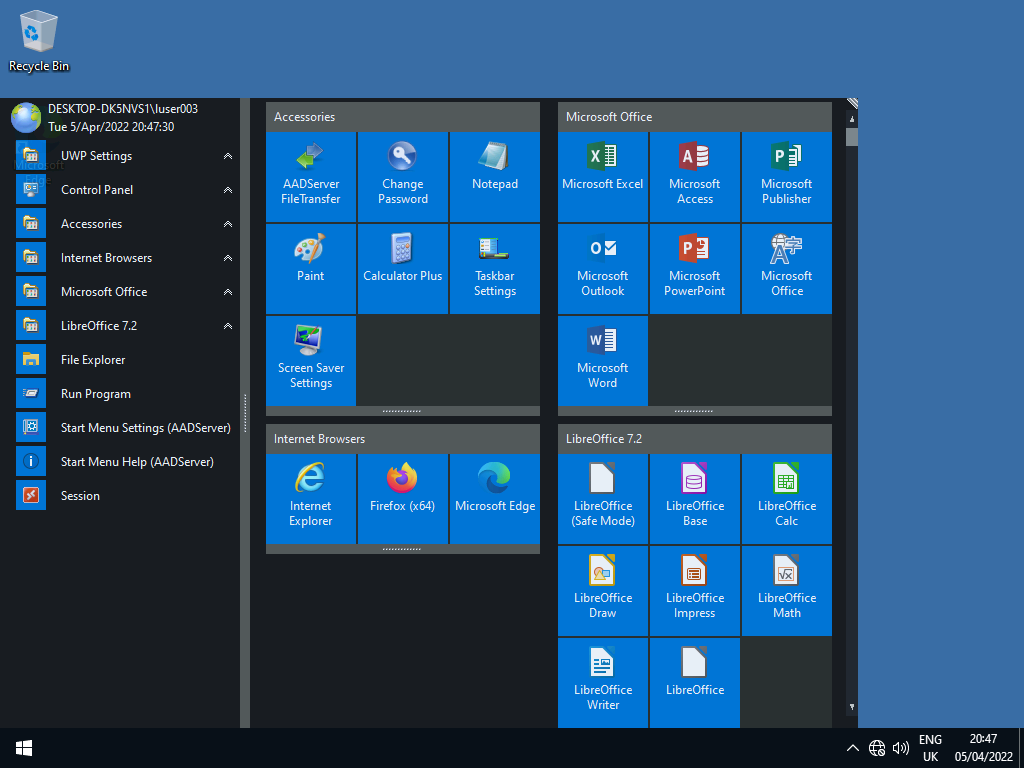
The details and settings of this Start Menu can be changed and adjusted by the Administrator.
Other Look and Feel's are possible.
When the option "Disable Start Menu with Tiles" has been set, no user will see the default Windows Start Menu with Tiles.
It is expected that all users will get a Start Menu based on Application Control settings.
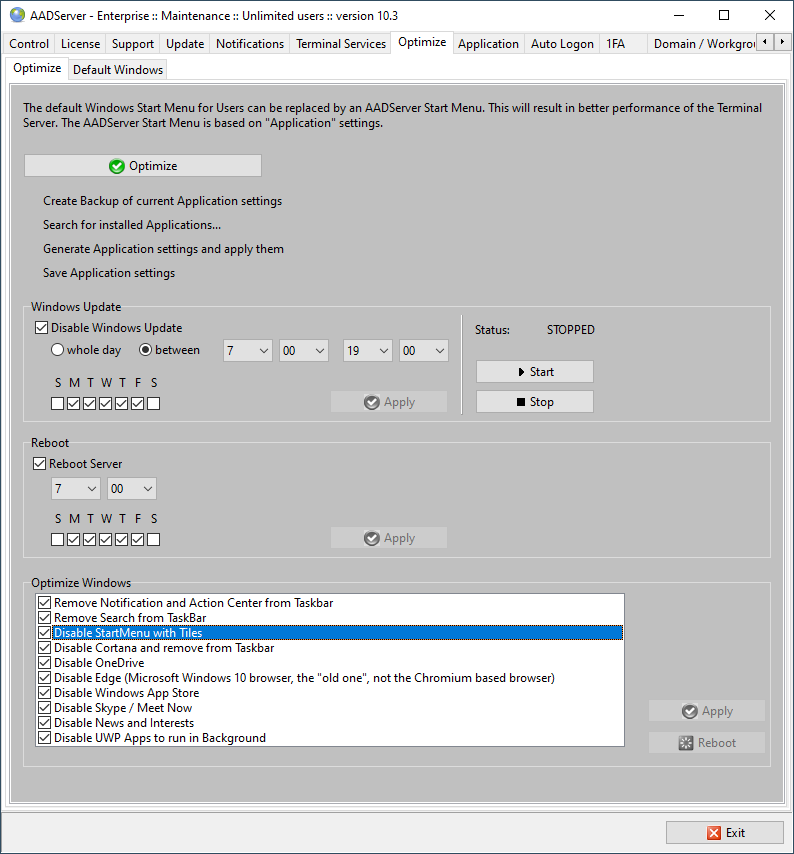
Should it happen that an user does not have any assigned Applications thru Application Control settings, the user gets a small default AADS Start Menu:
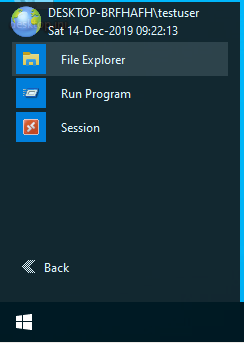
AADS Application Control has a special directive for assigning the default Windows Menu to an user or group. When the directive $aad Windows Menu is used, and "Disable Start Menu with Tiles" has been set, the directive $aad Windows Menu shows the small AADS Start Menu, and does not show the default Windows Start Menu with Tiles.
This small default AADS Start Menu is shown in cases when "settings" are such that there is no Start Menu at all for the User.
We have has learned that Windows Update for Windows 10 and Server 2016/2019/2022 can cause trouble. Therefore AADS can suppress Windows Update during office hours.
Windows 10, 11 and Server 2016/2019/2022 do have Policies for Windows Update, but those Policies do not really stop Windows Update, and those policies do not differentiate between the day-of-the-week's:
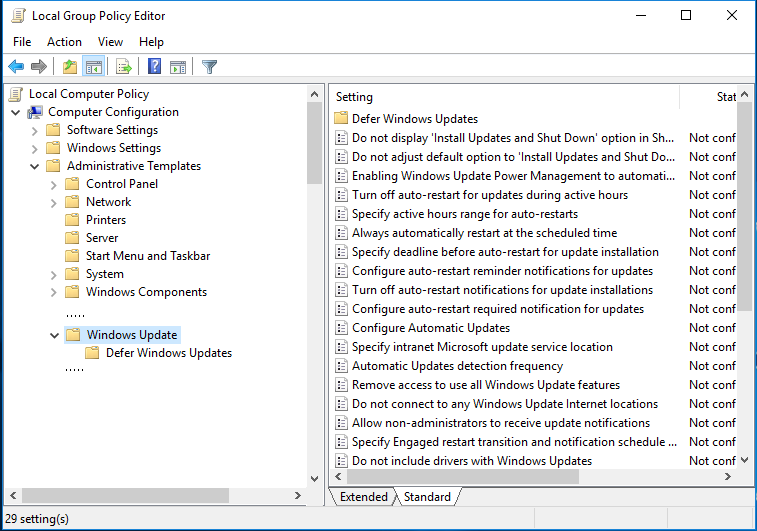
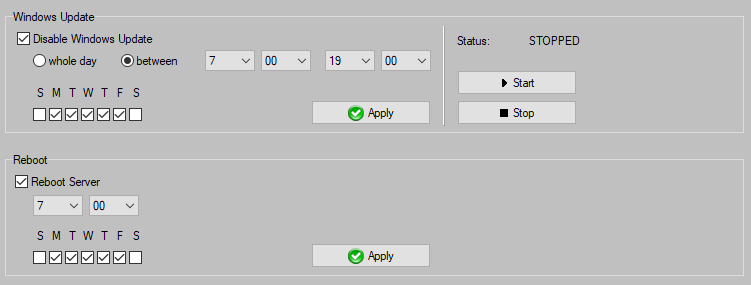
The objective of these settings is to suppress Windows Update during Office hours.
|
© 2012-2023 AADS WorldWide. Terminal Server | Application Server | Remote Desktop solutions | Firewall |