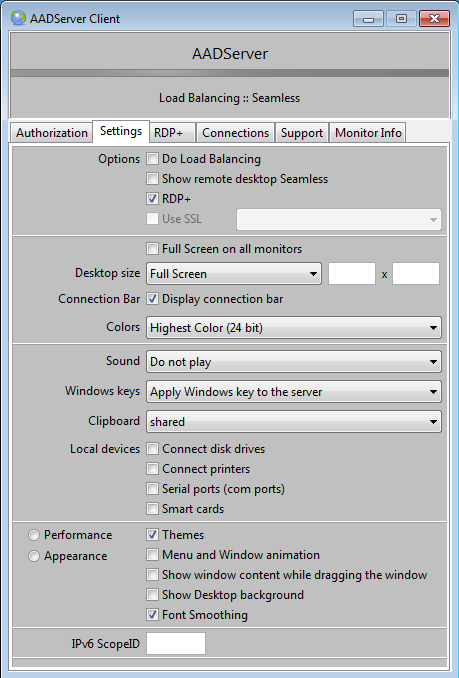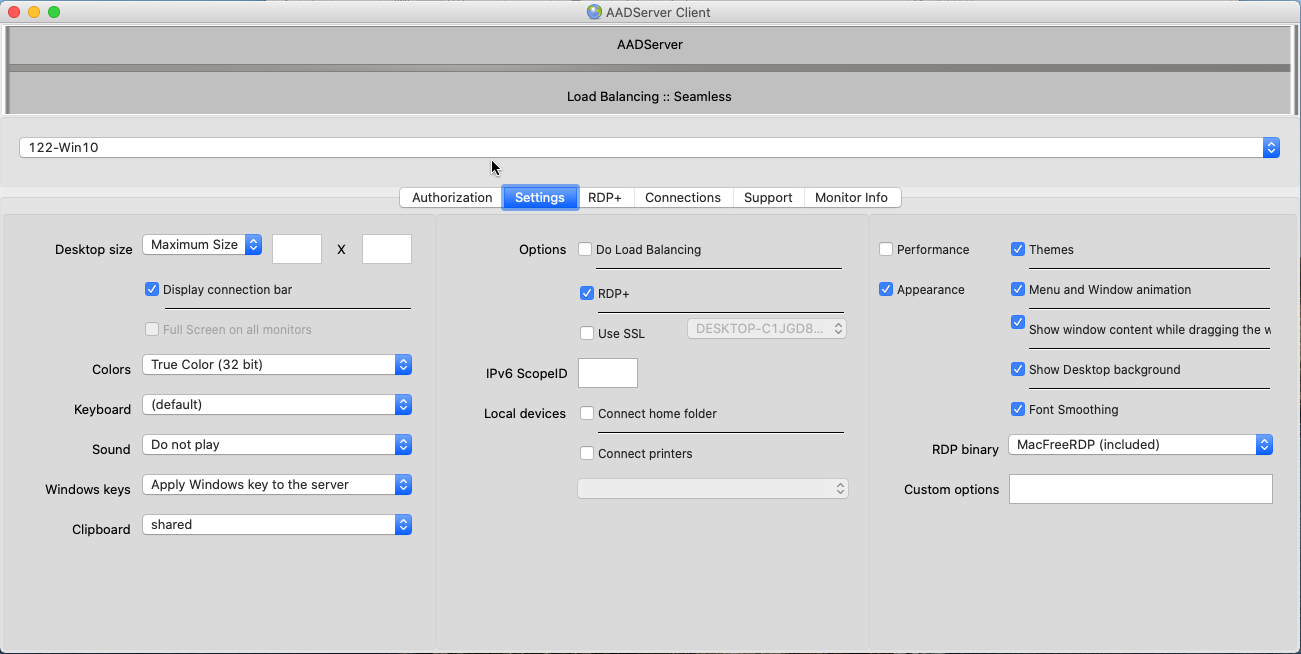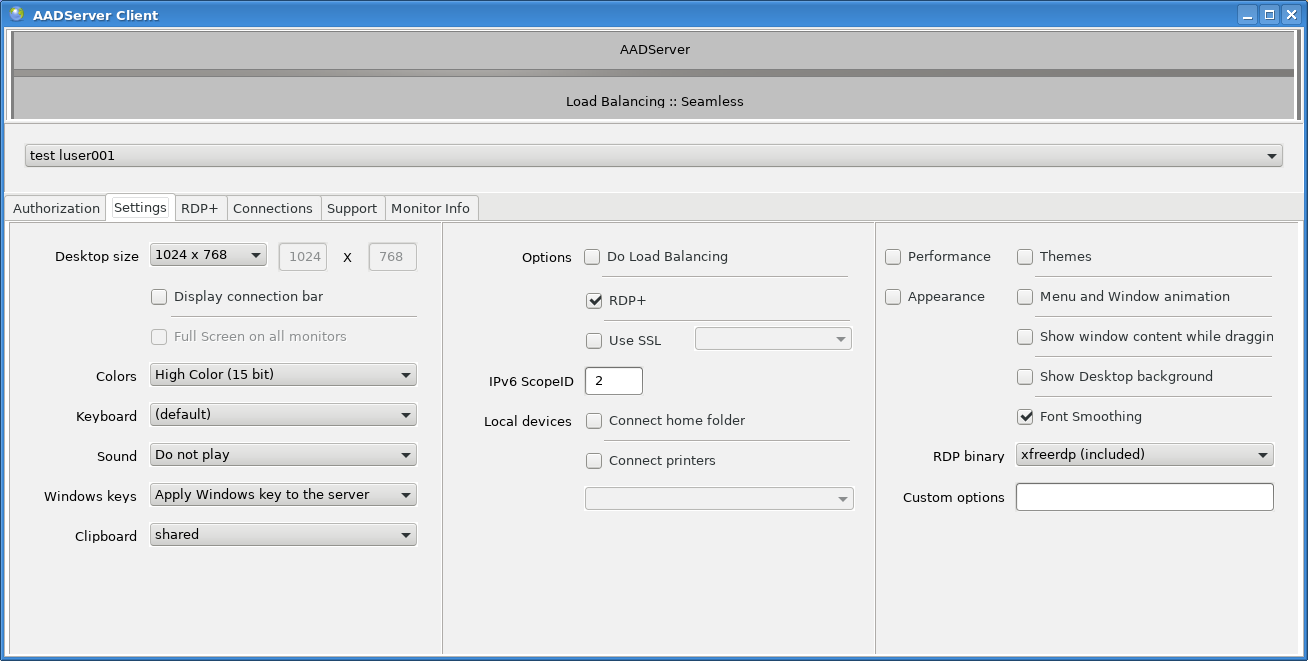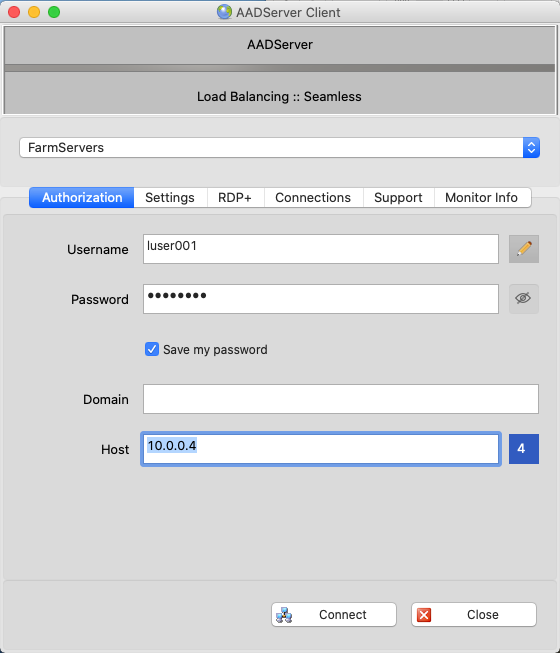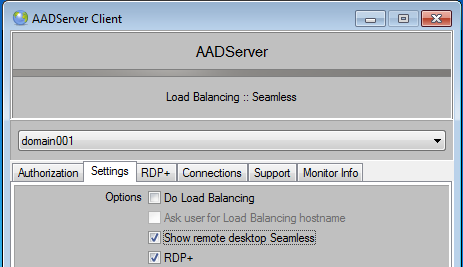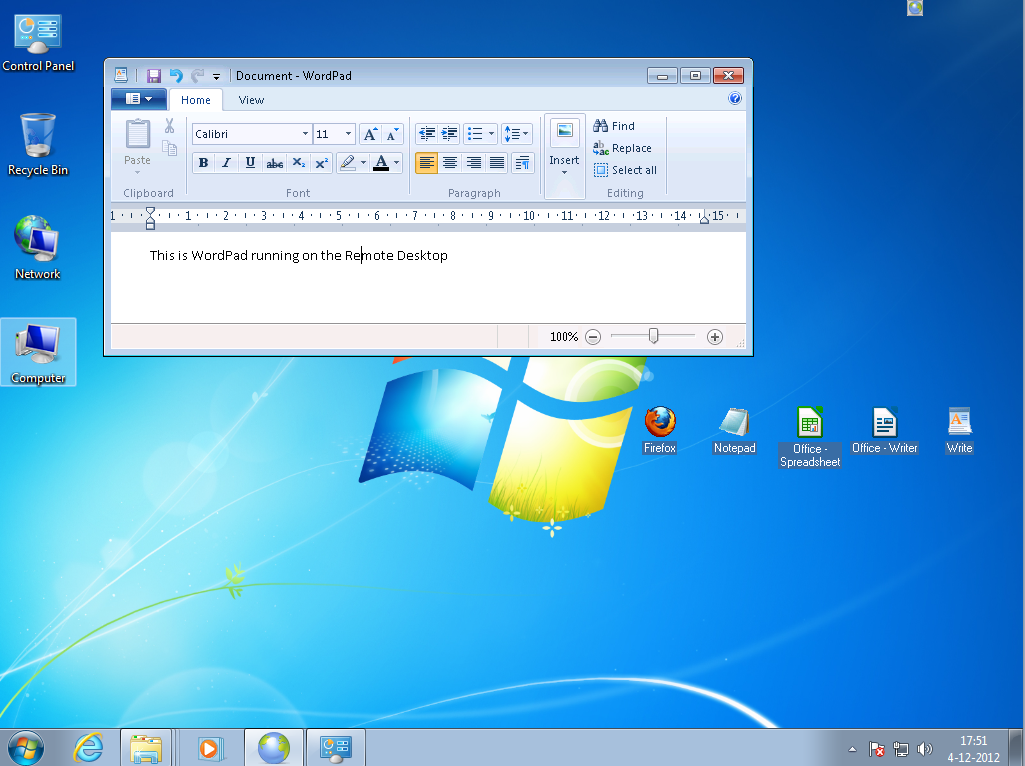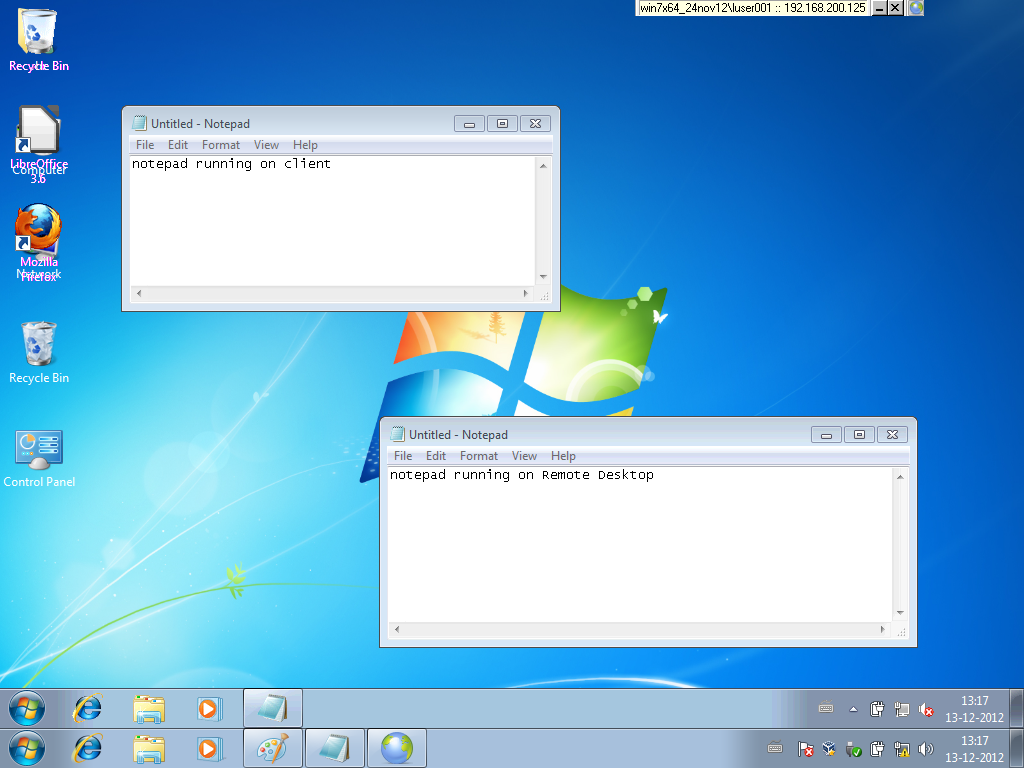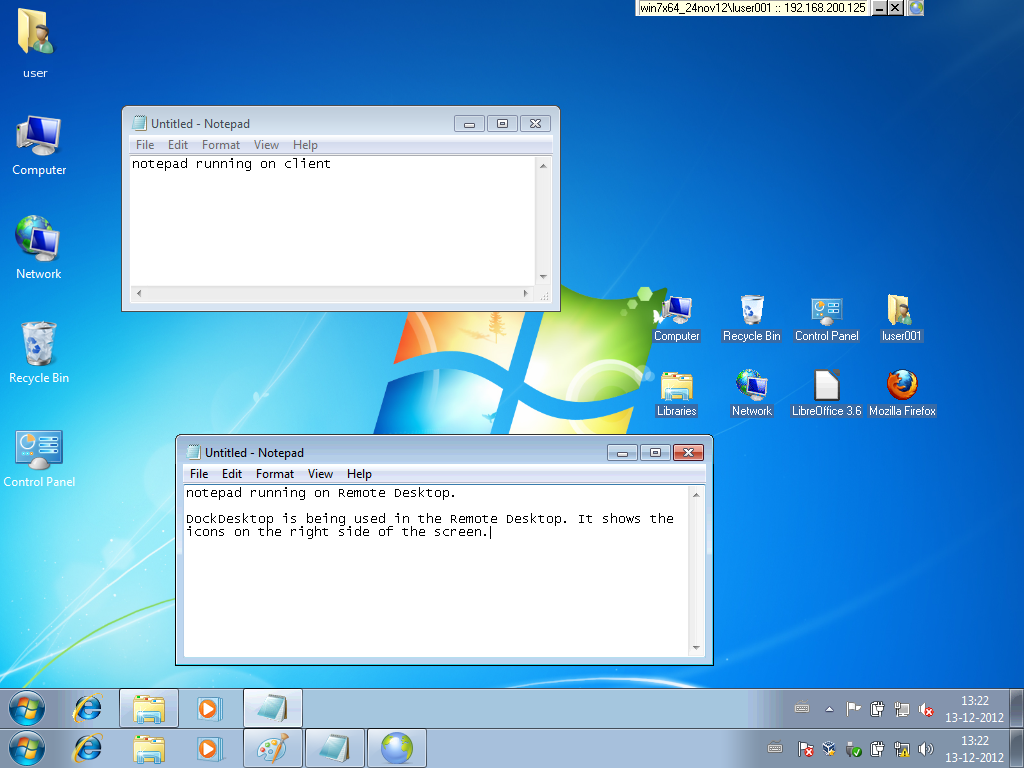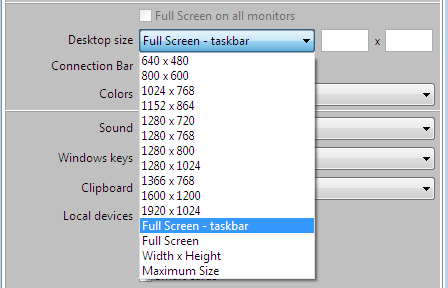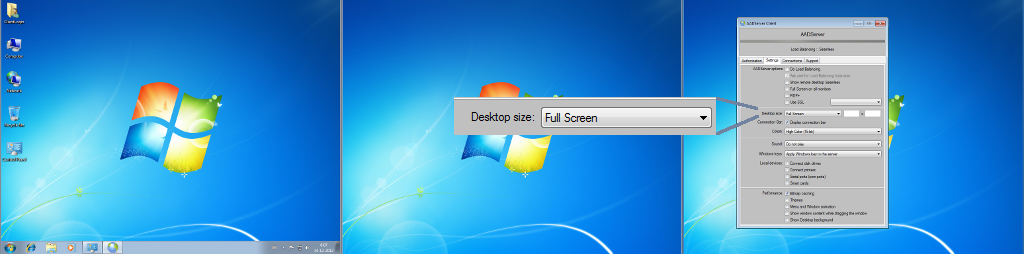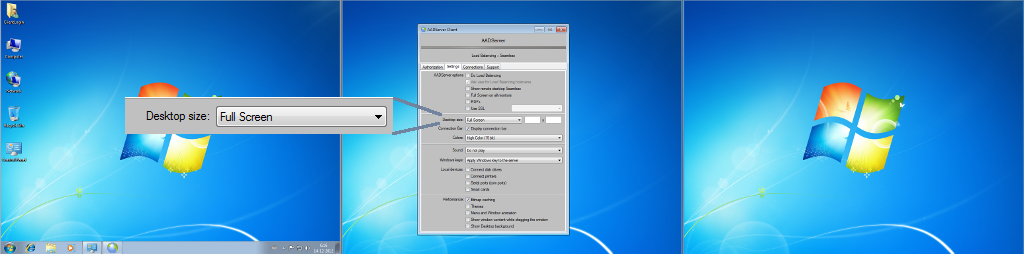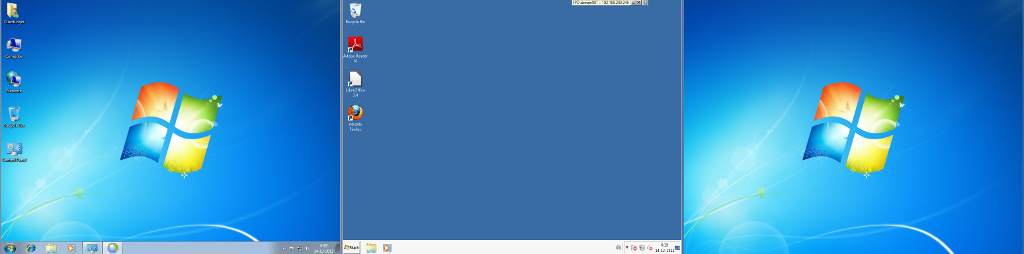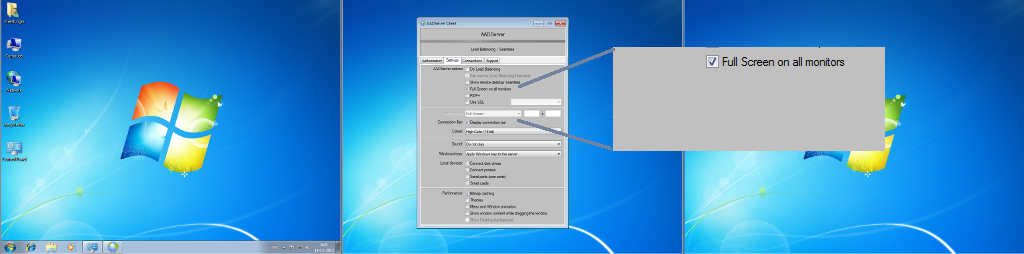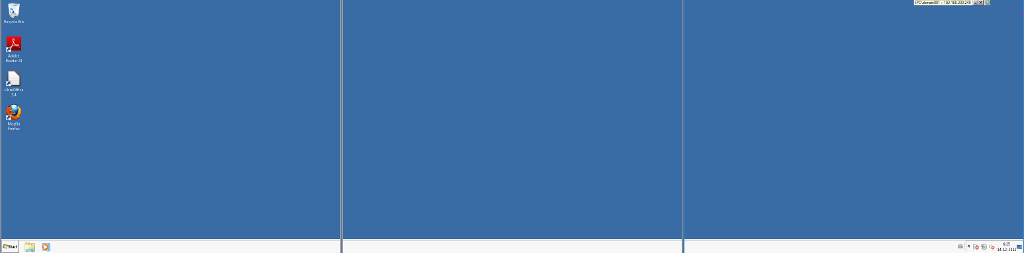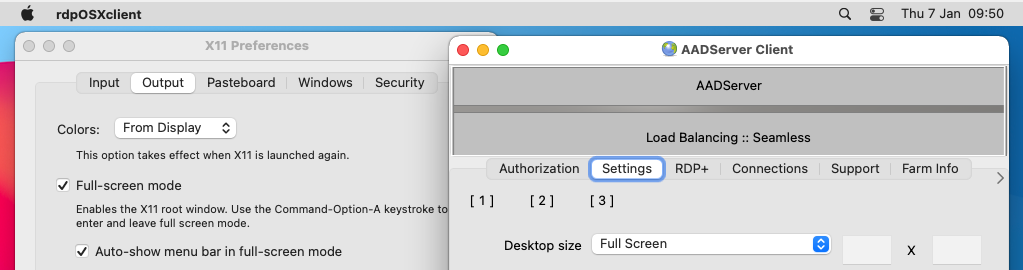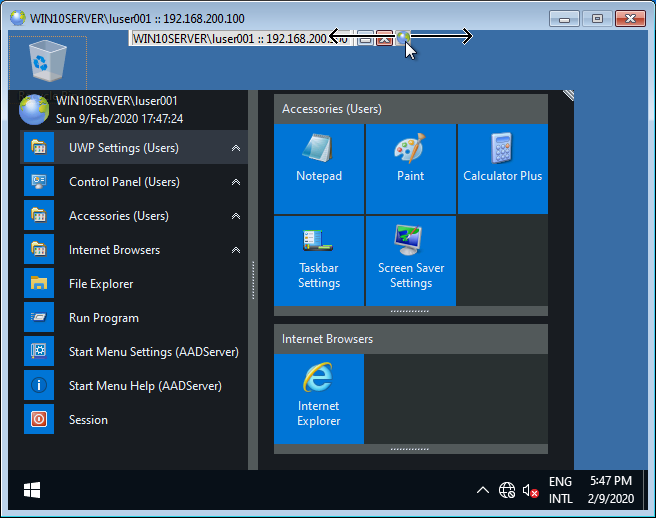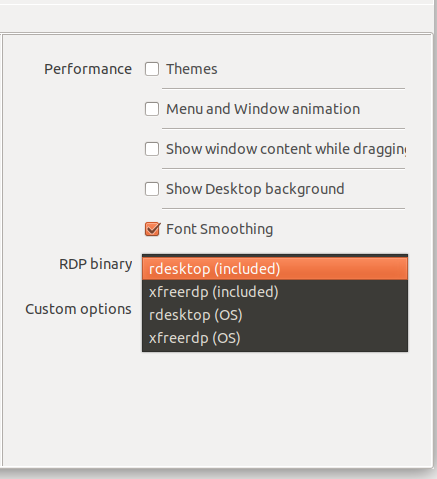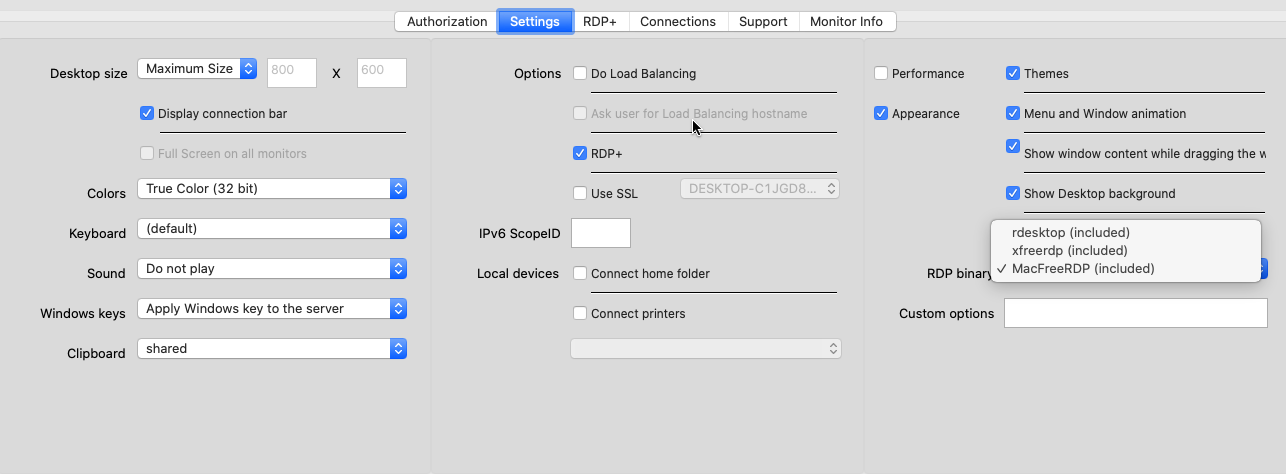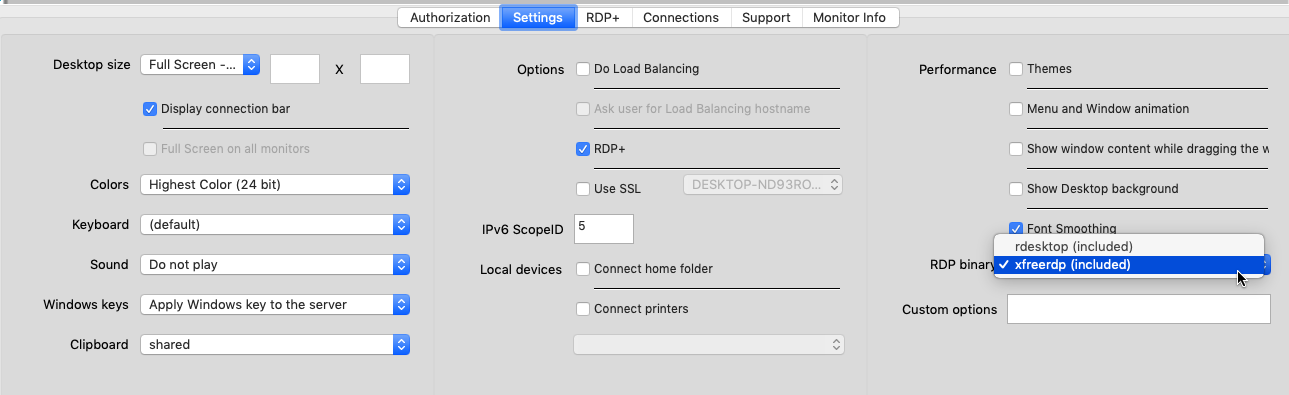Settings
Client Settings for Windows
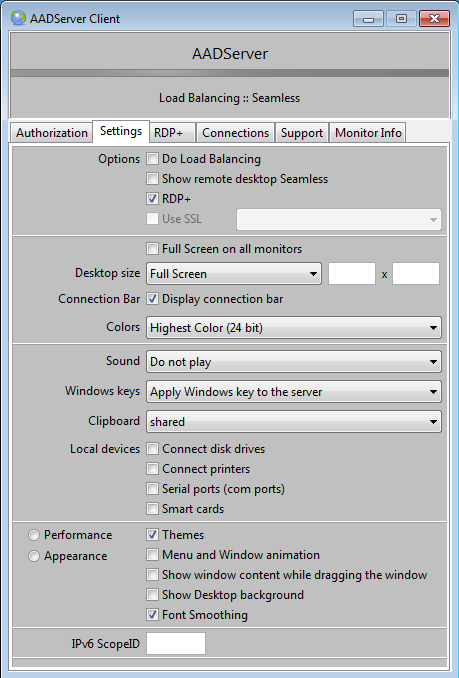
Client Settings for Mac OSX
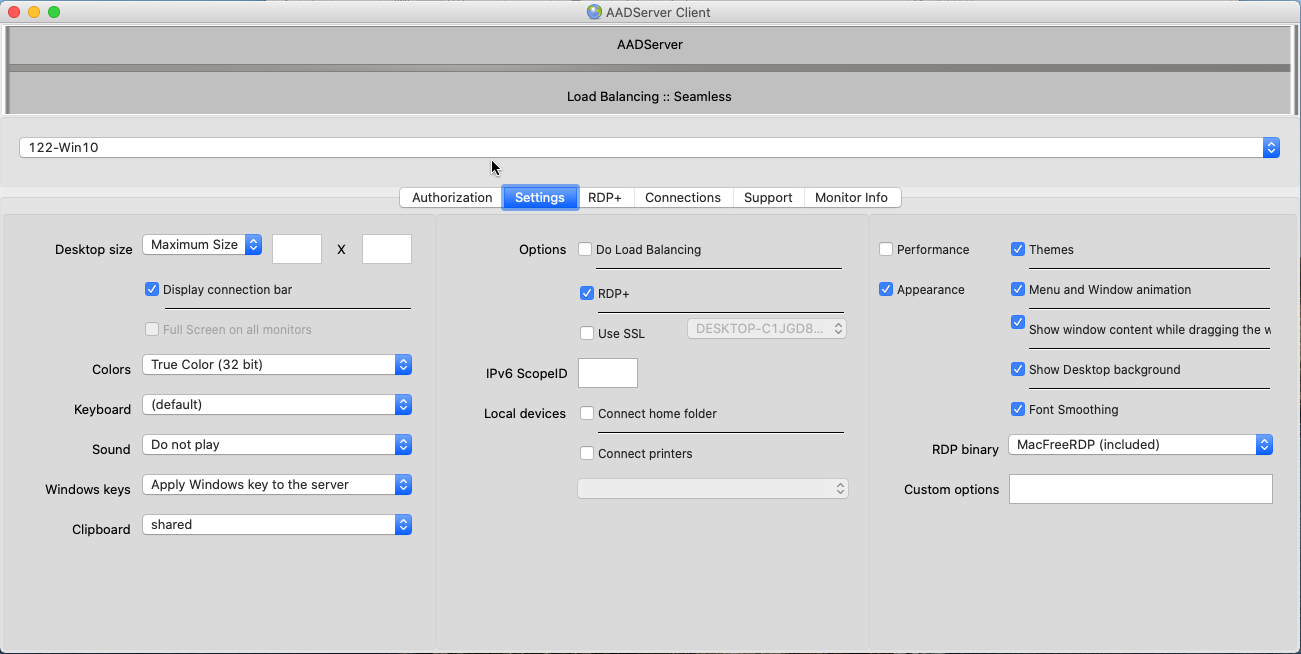
Client Settings for Linux
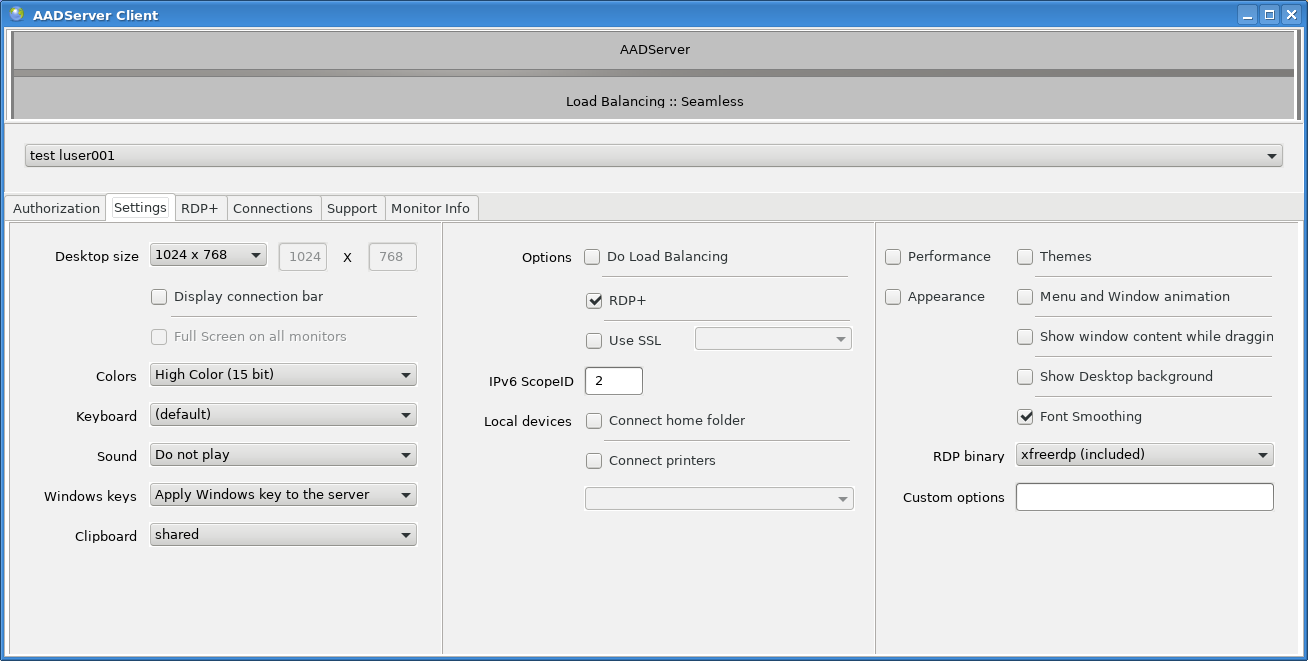
Load Balancing
Select Load Balancing if the AADS Client is being used to connect to an AADS Terminal Server Farm.
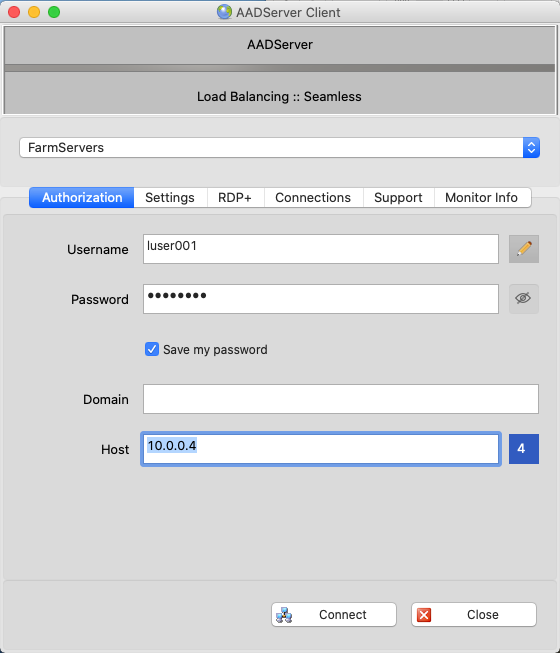
-
The User enters 1 of the Server Names or IP Addresses in the Farm.
-
When connecting, the AADS Client will automatically connect to the preferred servers in the Farm.
The User can connect to the Farm by connecting to any of the Servers in the Farm. However,
Show remote desktop Seamless
Note: This option is only available in the AADS Client for Windows.
The Remote Desktop can be shown Seamless on the client. When doing so, the option to specify the size of the Remote Desktop becomes disabled:
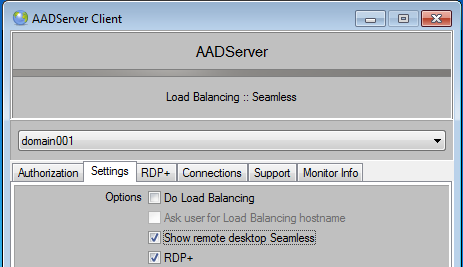
Seamless example 1:
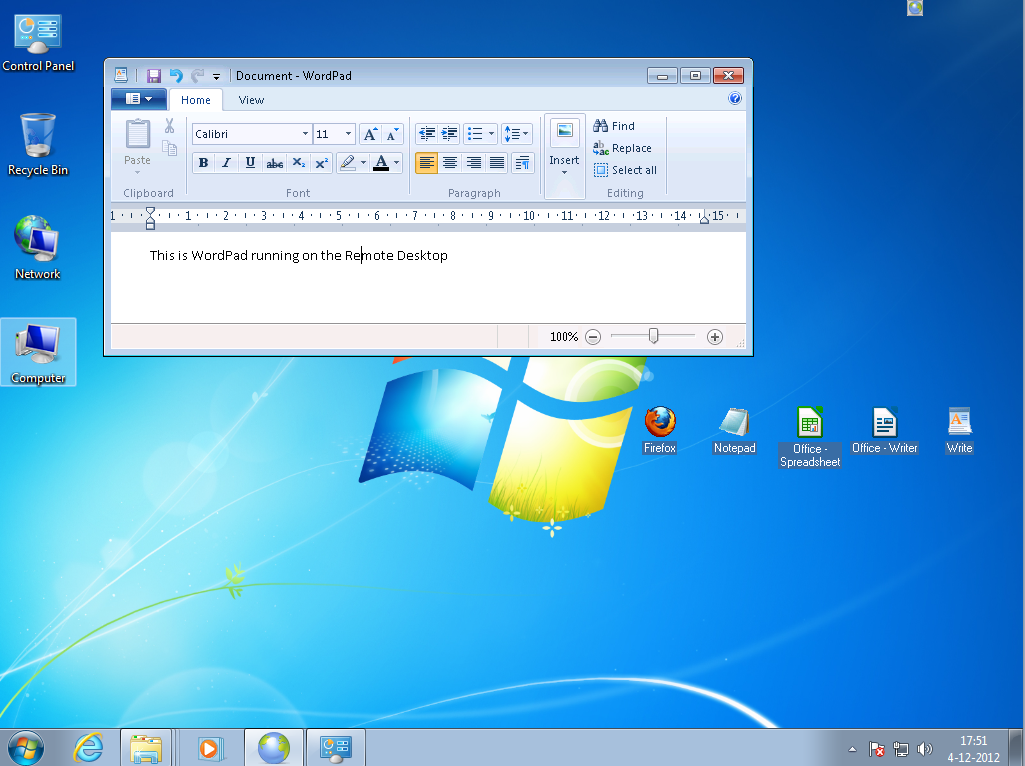
- The Remote Desktop is shown seamless (this requires the AADS Client software for Windows on the Client PC).
- The bottom taskbar is from the Client.
- The icons on the left are from the Client Desktop.
- The icons on the right are shown by aadDockDesktop. Those icons belong to the Remote Desktop. These icons are "here" because of the $aad DockDesktop menu directive.
Seamless example 2:
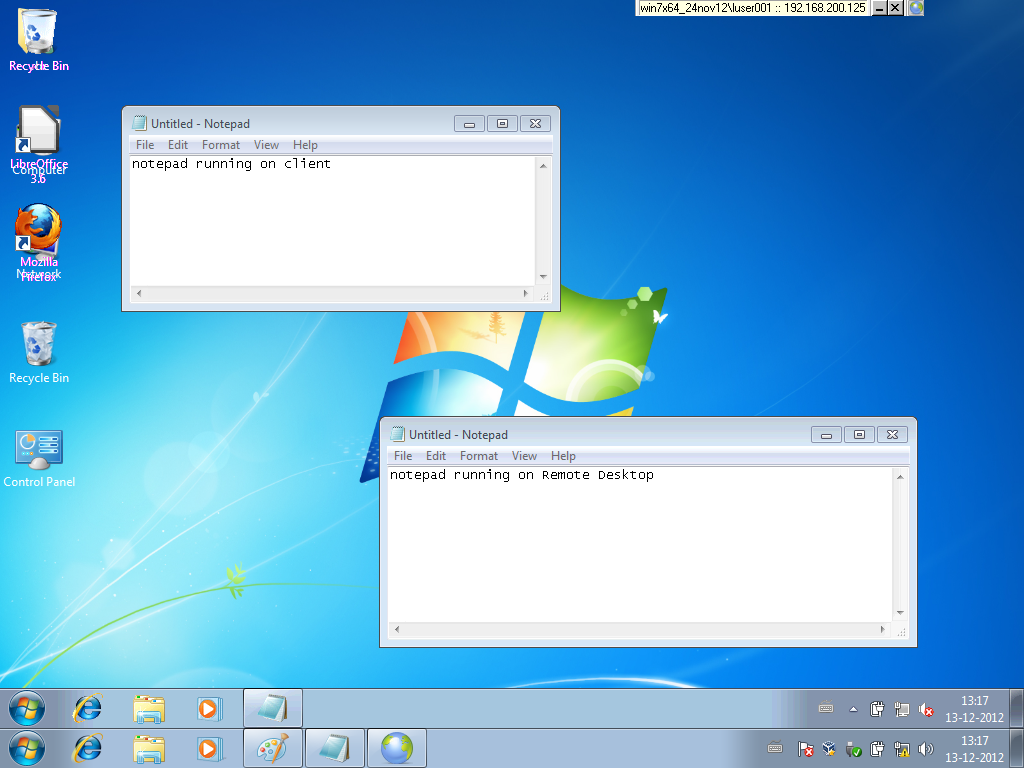
The screendump in example 2 shows 2 taskbars:
- The bottom taskbar is from the client
- The second taskbar is from the Remote Desktop session.
The screendump in example 2 also shows "a problem". The desktop icons of the Remote Desktop are mixed up with the desktop icons of the client.
Default Windows does always show desktop icons on the left side of the screen, so now they are shown on top of each other.
Seamless Example 3 with DockDesktop
You can use DockDesktop on either or both the Client and the Remote Desktop to "fix" this problem:
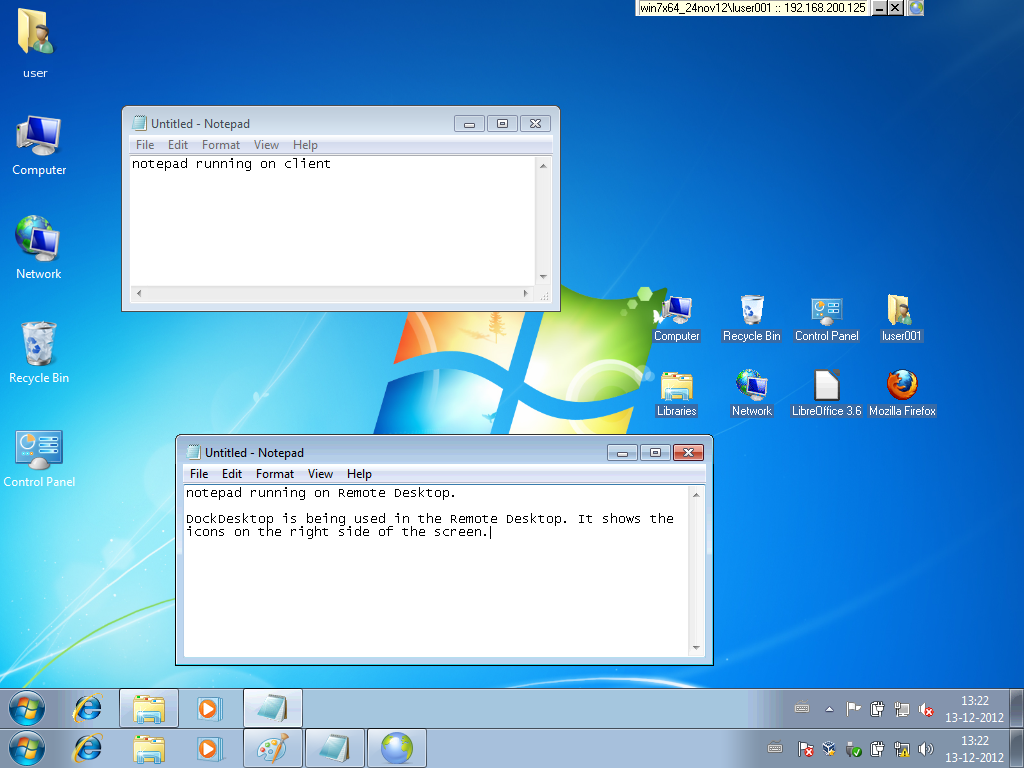
Desktop Size
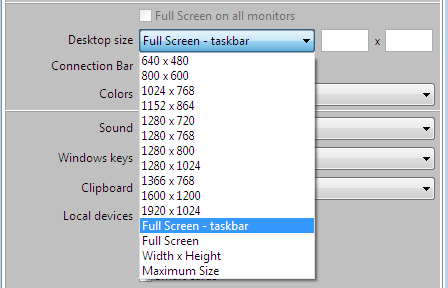
You can select the size of the Remote Desktop.
- The option "Full Screen" will show the Remote Desktop indeed Full Screen, on the current monitor of the client.
- If the Client has 2 or more monitors, the Remote Desktop will be shown Full Screen on the current monitor onto which the AADS Client is running.
- The option "Full Screen - taskbar" will make sure that the taskbar of the Client will remain visible while working with the Remote Desktop.
- The option "Maximum Size" is similar to "Full Screen - taskbar"; however, the Client will show a "Window border", "Title" and "minimize/restore" buttons.
Full screen on all monitors
Note: This option is only available in the AADS Client for Windows.
AADS Client for Windows is "monitor aware". When the AADS Client detects that the Client PC has 2 or more monitors, it behaves as follows:
- The option Full screen implies that the AADS Client will be Full screen on the monitor it is currently running. Example:
- If you want the AADS Client to show a Full screen Remote Desktop session on monitor 3, move the AADS Windows to monitor 3 before you click on "Connect", and the Remote Desktop will be shown Full screen on monitor 3.
- If you want the AADS Client to be Full screen on all monitors, select the option "Full screen on all monitors".
Example: Client will be Full screen on Monitor 3
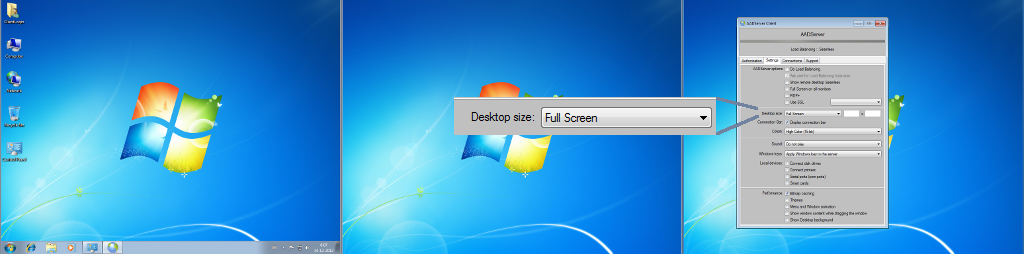
The Remote Desktop in this example will be shown Full screen on Monitor 3, because prior to clicking on the Connect button, the AADS Client is being shown on Monitor 3, so it will do the Remote Desktop on Monitor 3:

Example: Client will be Full screen on Monitor 2
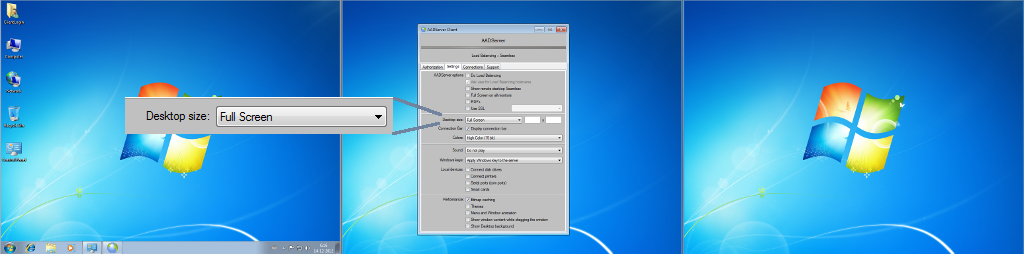
The Remote Desktop in this example will be shown Full screen on Monitor 2, because prior to clicking on the Connect button, the AADS Client is being shown on Monitor 2, so it will do the Remote Desktop on Monitor 2:
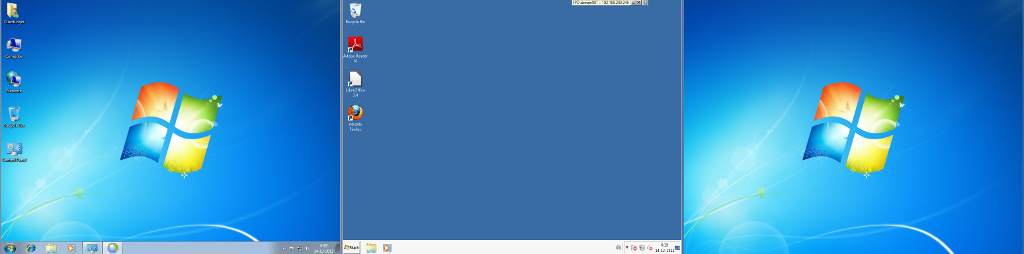
Example: Full screen on all monitors
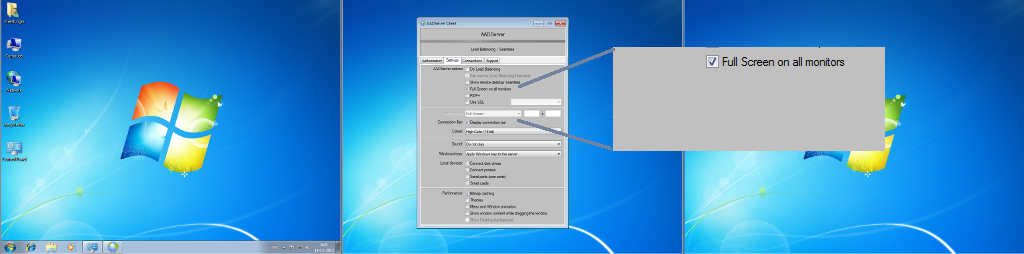
The Remote Desktop in this example will be shown Full screen on all Monitors:
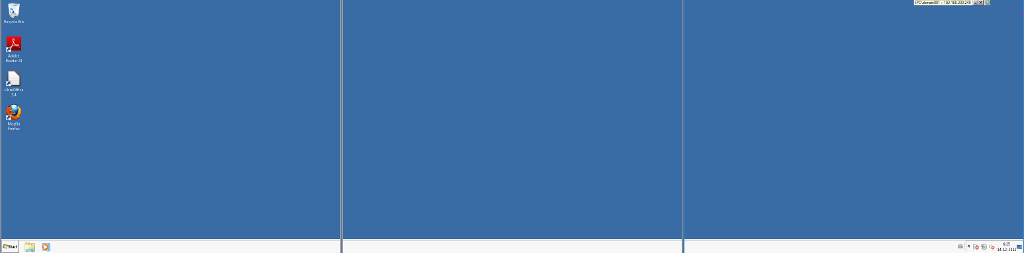
Full Screen limitations Windows
There are technical limitations in the ability of Windows Client PCs to do Full Screen. It depends on the version of the Microsoft Remote Desktop Client software as it is installed on the Client PC.
- First it is attempted by the AADS Client software to show the Remote Desktop as big as possible.
- If it is not possible to show the Remote Desktop as big as possible, it is attempted to show the Remote Desktop with a width of 1600 px.
- If it is not possible to show the Remote Desktop with a width of 1600 px, it is attempted to show the Remote Desktop with a width of 1280 px.
When you notice that the maximum width of the Remote Desktop Window is limited to 1600 px or 1280 px, you can attempt the following:
- Upgrade the Remote Desktop software on the Client PC with the latest Remote Desktop Client software from Microsoft.
Full Screen on OSX Maverick ... OSX Mojave
Full Screen of the RDP sesssion on (old...) OSX requires the following XQuartz / X11 settings:
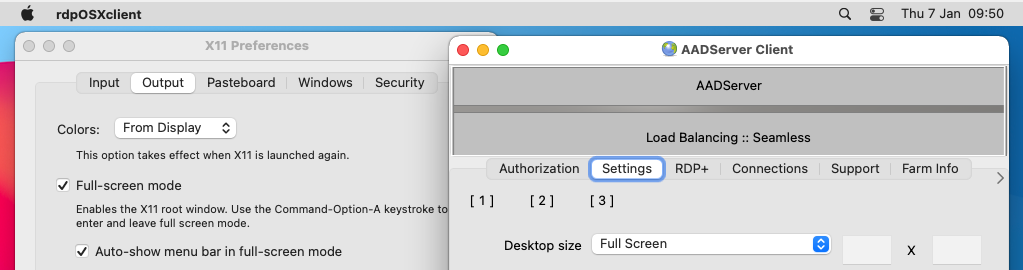
- Full-screen mode
- Auto-show menu bar in full-screen mode
Connection Bar
Show, or show not the connection bar in the Remote Desktop Session.
When either RDP+ or SSL is being used, AADS Client shows not the default Microsoft Connection Bar, but its own Connection Bar. Using the "mouse" on the Client, it is possible to "move" the Connection Bar:
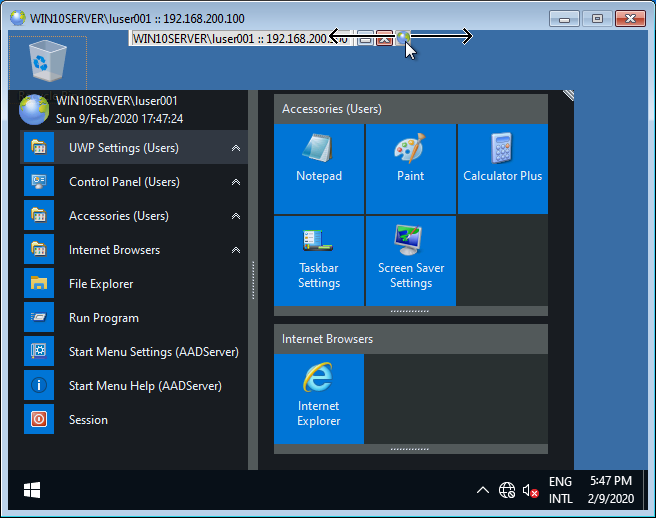
IPv6 Scope ID
Described here .
Linux: Choose RDP Engine
The Linux client have the option to choose between rdesktop or xfreerdp as the RDP Engine:
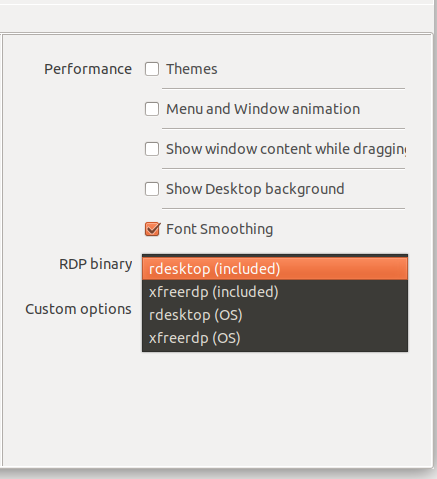
OSX: Choose RDP Engine
OSX Cataline or newer
-
OSX Catalina and newer can use the included MaxFreeRDP engine.
-
In case X11/XQuartz is installed, it is also possible to use the rdesktop and xfreerdp engines.
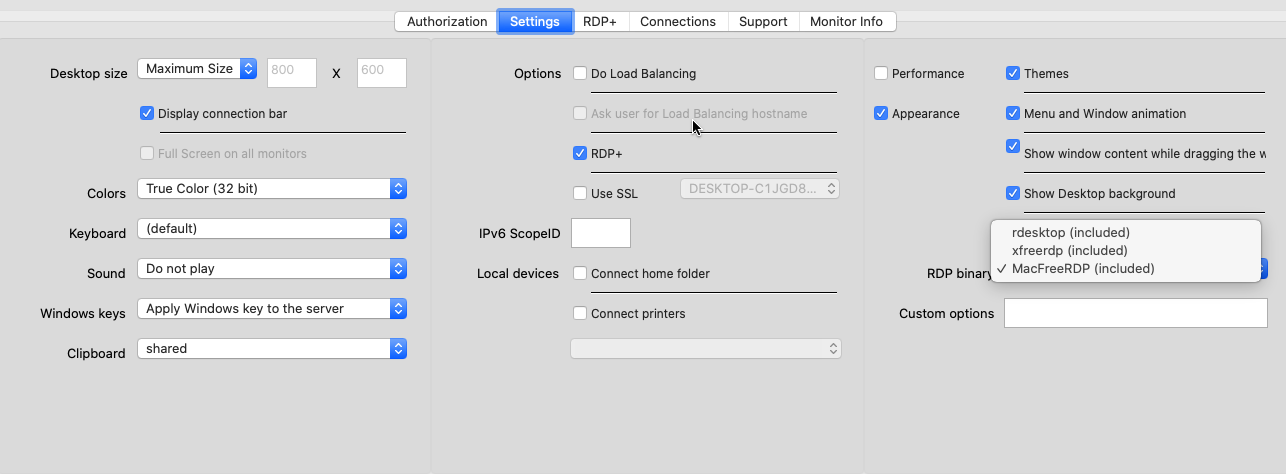
OSX Maverick ... OSX Mojave
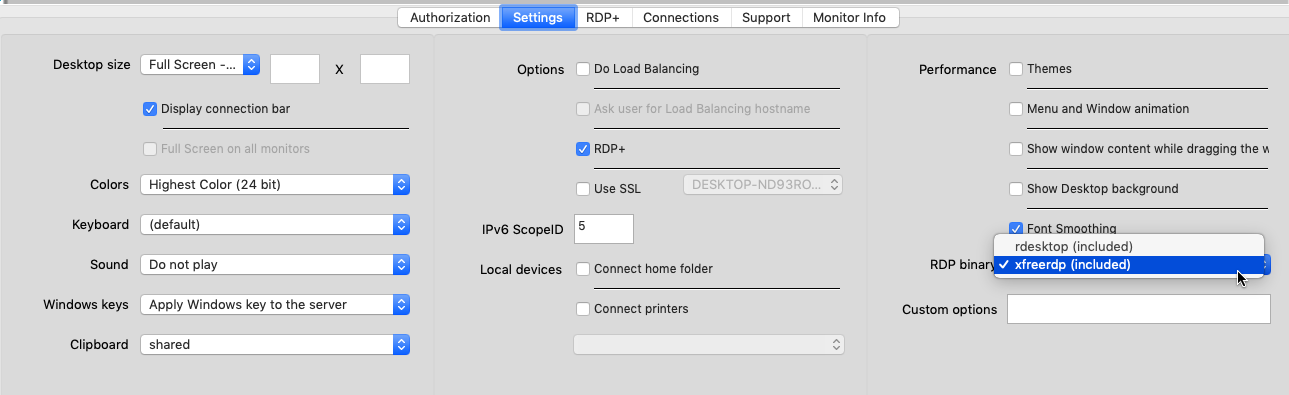
Custom options
Custom options can be used to pass extra parameters to rdesktop or xfreerdp.
Remaining settings
The remaining settings are similar to the settings in the Default RDP Client software from Microsoft.
|
© 2012-2023 AADS WorldWide. Terminal Server | Application Server | Remote Desktop solutions | Firewall
|

|

|

|
|