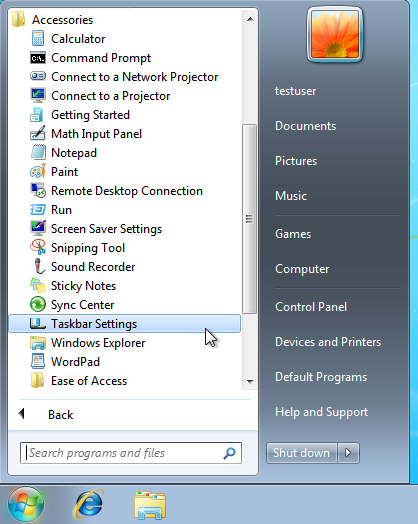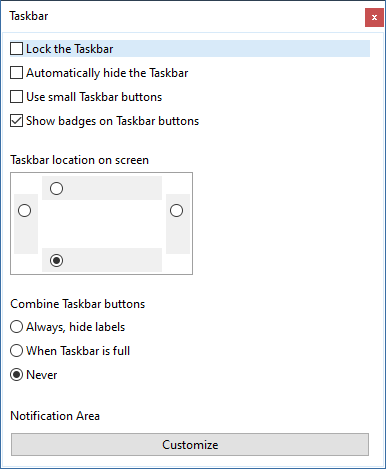|
 Application Control and Explorer / Desktop Application Control and Explorer / Desktop
|

|

|

|
|
Application Control and Explorer / Desktop
Assign Explorer.exe
In the following example the User is allowed to start Explorer.exe:

-
Whenever an User has Explorer.exe in it's list of allowed applications, and Explorer has no command-line / an empty command-line , a Desktop and Taskbar is shown to the User.
-
The Taskbar and Desktop are created by Explorer when Explorer is started without a command-line.
It might be desirable to start Explorer.exe optionally, or start “explorer.exe” with a command-line parameter containing "c:\my documents". This is possible.
However, when the User is allowed to start Explorer for showing his/her Document Folder, the User is allowed to start Explorer...
And when the User is allowed to start Explorer:
-
the User can browse to C:\Windows, select Explorer...
-
the User can open/double-click on Explorer (without a command-line...), resulting in creating & showing a Desktop and Taskbar.

Therefore it is recommended to avoid "un-expected Taskbars" or "mis-understandings" about how Explorer works.
Whenever the User is allowed to use Explorer:
-
give the User an Explorer-App without command-line,
-
Auto-Start this Explorer-App,
-
know that the User gets to see a Desktop with a usual Windows Taskbar.
Explorer as an AADS menu item
Visible menu item for Explorer
Explorer.exe is visible in the menu of an user:


-
File Explorer (App-1) is shown in the Start Menu of the User.
-
When the User click on File Explorer, the default Home-folder of the User will be shown.
Hidden menu item for Explorer
-
Explorer.exe is not visible in the menu of the Users because of the $ in the Display name.
-
App-1 Explorer is Auto-Started. This Explorer will create and show the Taskbar and Desktop.
-
The Users also have an App called "Home Folder".

-
When the menu-item for Explorer is hidden, it will not appear on the Start Menu of the User.
-
The Taskbar and Desktop is created/shown because of App-1. In this example does the Desktop show the Recycle Bin -Icon.
-
Only the App "Home Folder" is visible in the Start Menu of the User.

-
File Explorer (App-1) is not shown in the Start Menu of the User.
-
The User has the Home Folder (App-24), in his/her Start Menu.
Start Menu position on the Desktop

In this example the Start Menu position is "Top Right".
-
However, when Explorer is started on the Desktop, there will always a Taskbar. And because of that, the position of the Start Menu is depending on the position of the Taskbar.
The User can change the position of the Taskbar by "drag-and-dropping" the Taskbar where he/she wants to have the Taskbar.
Note: for reasons unknown, Microsoft has removed the option for the Users to place the Taskbar where they want or need the Taskbar in Windows 11.
Tool Taskbar Settings
It is also possible to use a Taskbar Settings tool that is available when installing AADServer:

A shortcut for "Taskbar Settings" is also placed in the "Accessories":
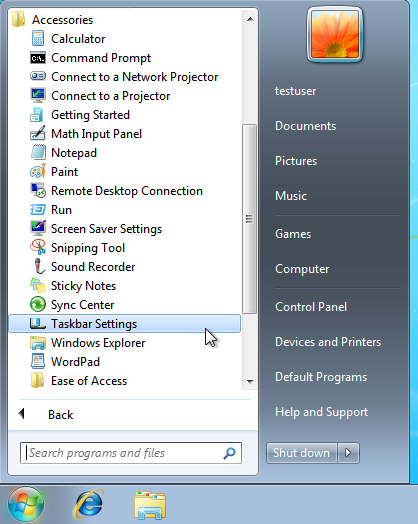
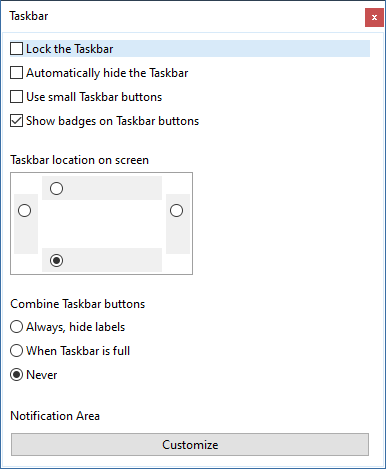
|
© 2012-2023 AADS WorldWide. Terminal Server | Application Server | Remote Desktop solutions | Firewall
|

|

|

|
|