Before you consider to do a Manual Backup and Restore of Settings, first consult the Manual. Using AADS Maintenance, it is quite easy to make a Backup of all AADS Settings, en Restore them on some other AADServer.
In case the SSLGateway is being used, backup all SSL Certificates.
The location of the certs-folder on the AADServer is as follows:
Copy the certs-folder to a backup location, for example copy them to a fileserver:
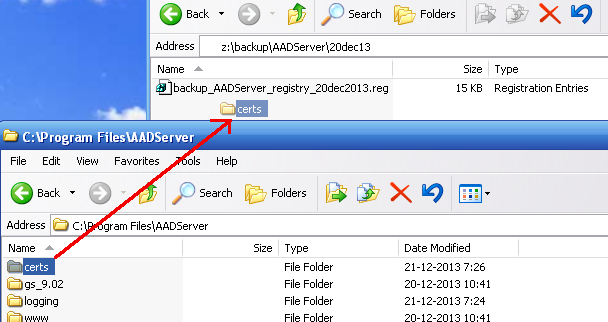
The folder certs is copied to drive Z: on the fileserver.
Delete the 2 following _ALL.crt files from the backup location:
These 2 files are dynamically generated and should not appear in the backup or restore.
 |
Be careful with the backup of the SSL certificates. If someone else is able to get his hand on these certificates, various kind of attacks are possible and the encryption between the AADServer and a Client can be hacked. |
If you have done some customizations of the HTML-files of the builtin AADS webserver, you can backup your work.
The location of the www-folder on the AADServer is as follows:
Copy the www-folder to a backup location, for example copy them to a fileserver:
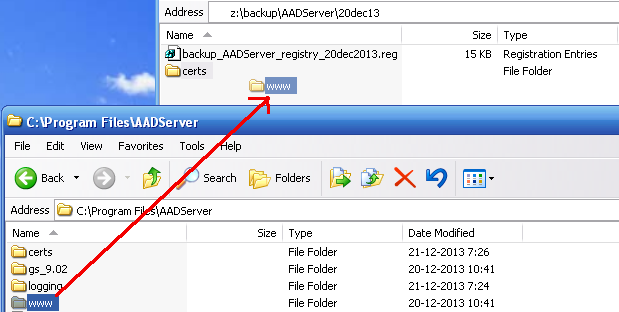
Restore can be done on the current AADServer. It can also be done on a fresh new Windows system, for example because the current AADServer needs to be replaced.
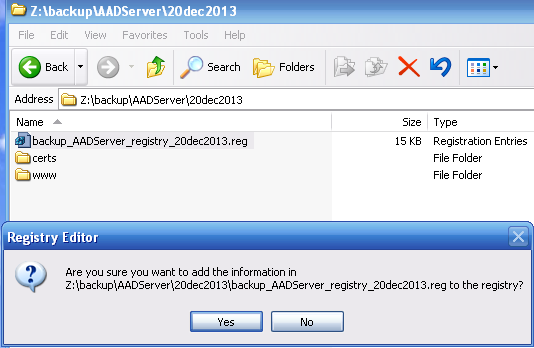
The import can be started by double-clicking on the reg-file. Depending on the version of Windows, you will have to click a few times on Yes and OK-buttons.
After the Restore, it might be that a sub-key Volatileexist:
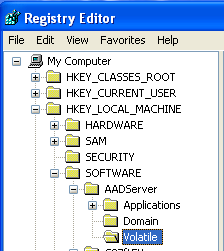
As the name already does imply, this key should not be permanent. However, due to the way Regedit works, doing a backup and a restore do result in Volatile keys to become permanent.
Delete this key Volatile. Completely delete it.
In case the SSLGateway is being used, restore all SSL Certificates.
Before doing the restore of the SSL Certificates, make sure that the Server-netbios-name is the same as the Server-name in the SSL certificates:
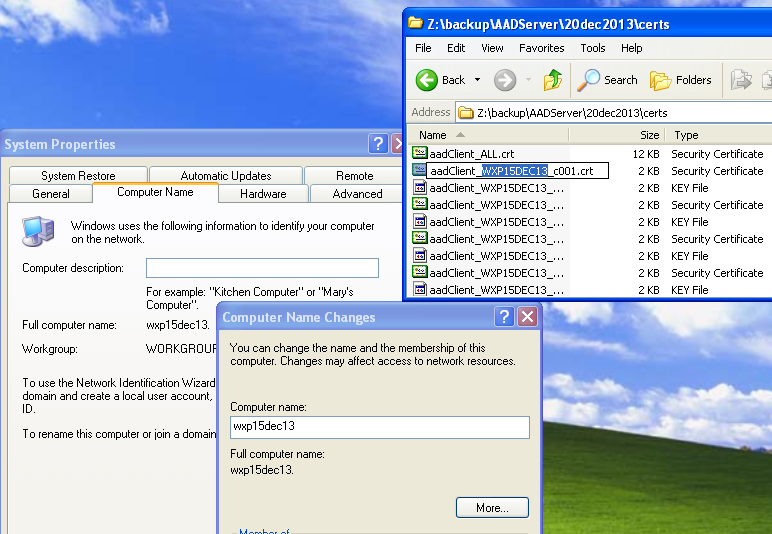
Make sure that the AADServer-folder does exist on the new, replacement server where AADS is to be restored.
If it does not exist yet, create the folder using Explorer.
The location of the AADServer-folder on the AADServer is as follows:
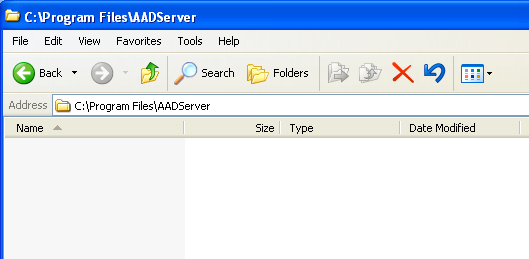
An empty AADServer -folder has been created.
Copy the certs-folder from the backup location to the AADServer -folder:
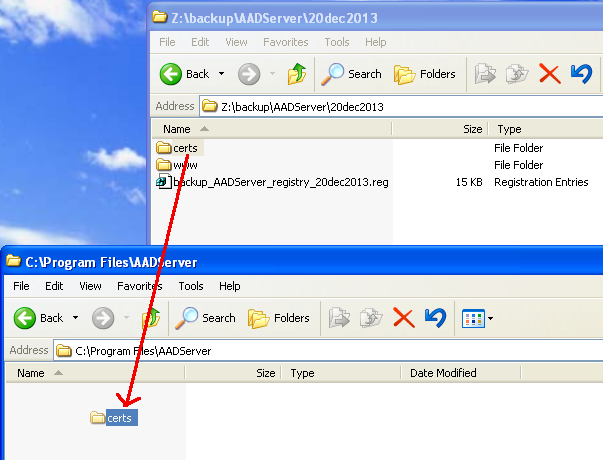
In case the following 2 _ ALL.crt files do exist in the certs folder, delete them:
These 2 files are dynamically generated and should not appear in the backup or restore.
If you have done some customizations of the HTML-files of the builtin AADS webserver, you can restore your work to the new, replacement AADServer.
The location of the www-folder on the AADServer is as follows:
Copy the www -folder from the backup location to the AADServer:

The next step is always to run AADSetup. AADS Terminal Server is part of the operating system. Because of that it is not possible to copy AADS-exe-files and get a working AADS Terminal Server.
The AADS Terminal Server Setup program always behaves as if it is doing an upgrade. This implies that it will respect the settings that are already done.
Because you have restored the settings, SSL-certificates and www-folder, AADSetup will now install AADS Terminal Server and use these restored settings and files.
Domain Joining:
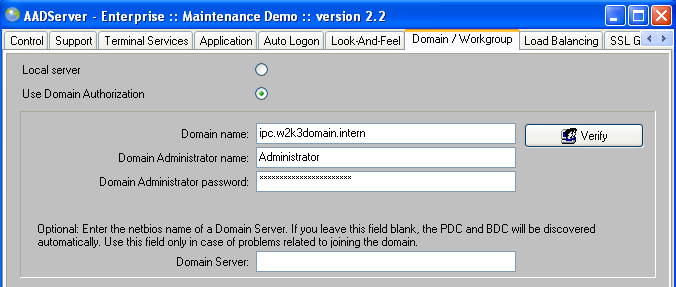
Reboot after entering and applying these Domain settings.
After the reboot, set the Auto Logon if this is being used:
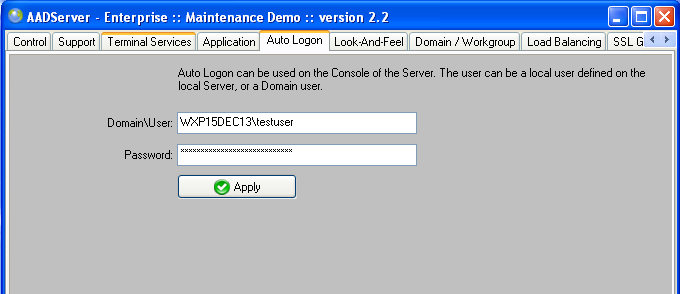
Use AADS Maintenance Control and view all settings. Check that they are as expected.
Login with some userIDs and see that it all works.
|
© 2012-2023 AADS WorldWide. Terminal Server | Application Server | Remote Desktop solutions | Firewall |