When creating a Client Build for the Users, it is possible for the Administrator to select "default" settings, which will be used by the User on the Client PC. The User is still able to change the settings; the settings as done by the Administrator are only the "default" settings for the User.
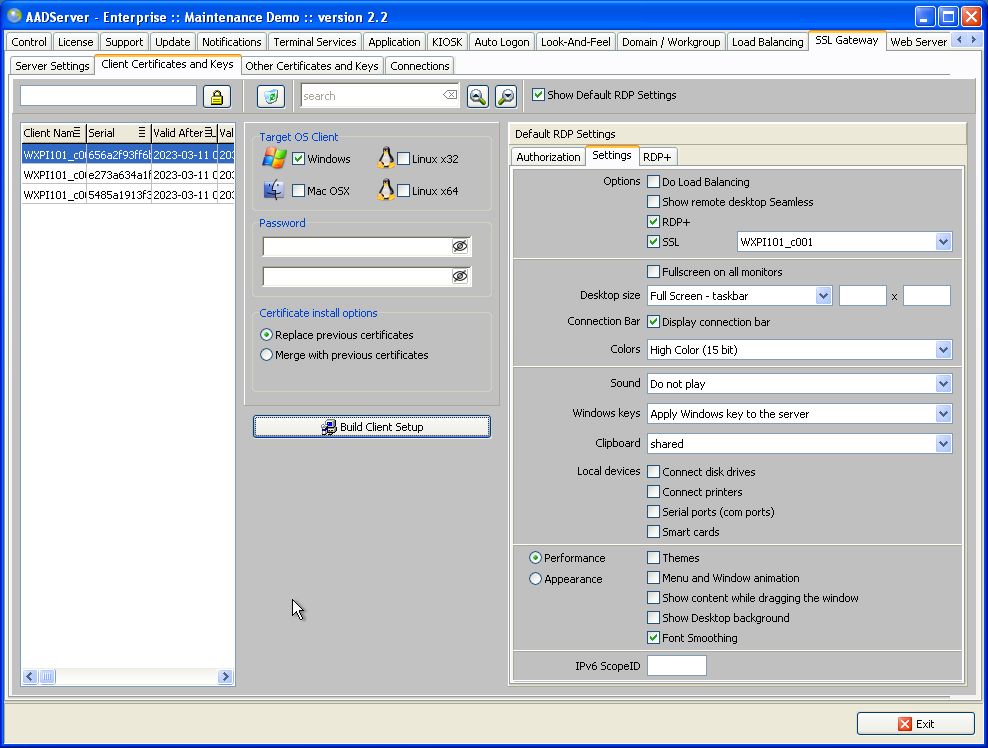
When using ts-session: , its place in the StartMenu of the User was based on its AppNumber between the other Applications.
It is now always placed at the top of bottom of the StartMenu, as is the usual place of the Session menu-item for the Windows desktop.
Open Recycle Bin did not always work.
With this directive, the Administrator can assign Applications and Sets to the Start Menu of the User that are initial not visible. The User (or when the Administrator is behind the keyboard of the User...) has to enter a Password, and then those Applications and Sets become visible.
The Administrator sets the Password for Locked Menus using AADS Maintenance and Control:

With a mouse right-click on the Start Menu, a popup is shown, asking for the password to unlock the Start Menu:
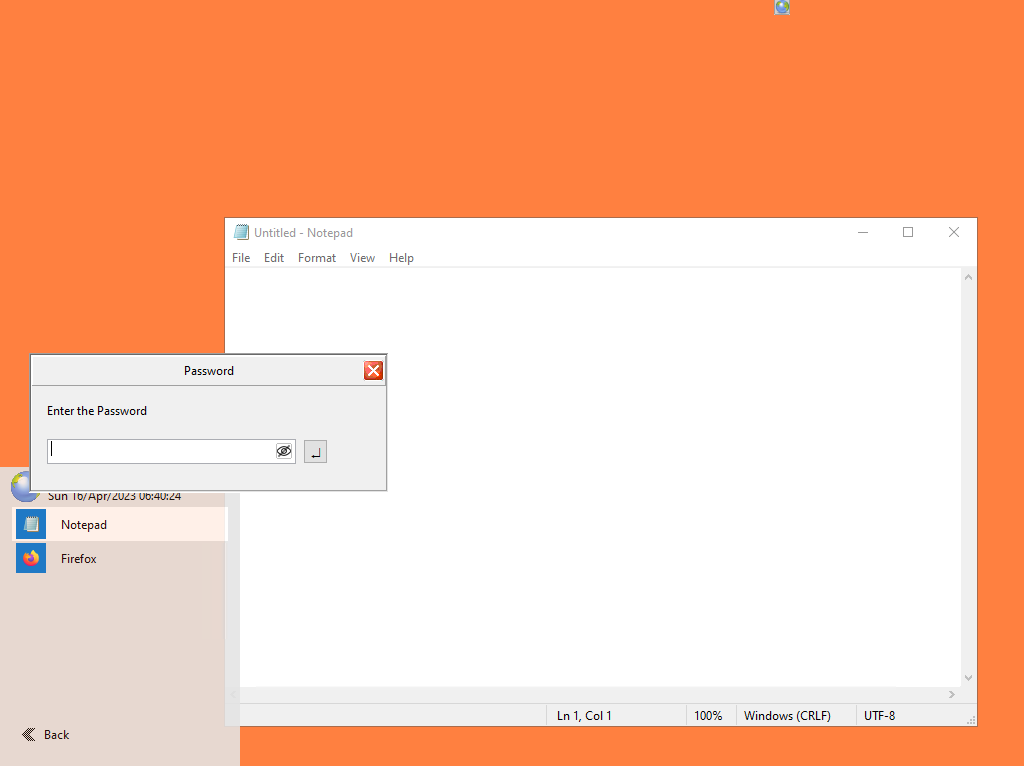
This scenario can be used when the Administrator is behind the keyboard of the PC used by the User because of whatever maintenance / support reasons.
It is also possible for the Administrator to use his/her own PC, and "unlock" the Start Menu of the Users and make those extra Apps and Sets visible using AADS Maintenance and Control:

The Administrator selects "Unlock Start Menu", followed by a "Refresh" of the Start Menu of the selected Users.
This new directive makes it possible to assign Applications, Tools, Settings, etc to the Start Menu of the User that are usually not needed, but can be made temporarily available to the User if such is deemed necessary by the Administrator.
After the "Refresh" in AADS Maintenance and Control, or after entering the Password, the Start Menu of the User in this example is as follows:
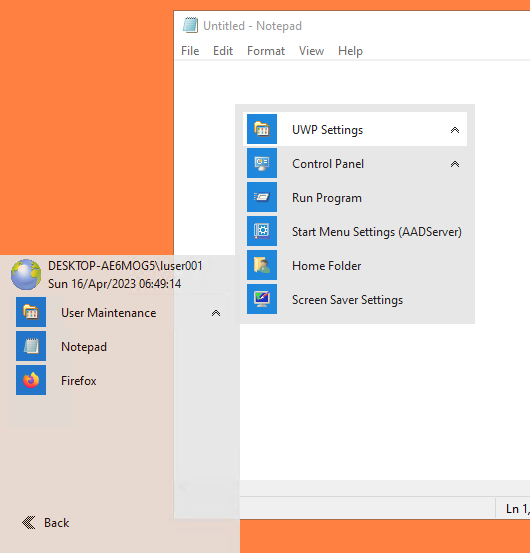
The extra Apps and Sets do stay visible and available until the User does a Logoff.
Or the Administrator does a "Refresh" of the Start Menu of the Users, while un-selecting "Unlock Start Menu:
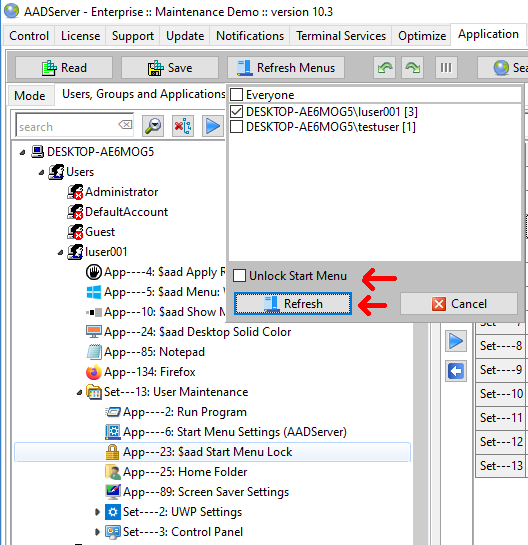

An Application can be started as follows:
 |
Auto‑Start | The Application will be started directly after the login of the user. Multiple Applications can be flagged as Auto‑Start. |
 |
Maximize | When started, the Application will be initially shown Maximized. The user is able to Restore or Minimize the Application. |
 |
Minimize | When started, the Application will be initially shown Minimized. The user is able to Restore or Minimize the Application. |
 |
Visible | Default all Applications are shown Visible. The User can interact with the Application. An Application can be flagged as "not shown Visible" or "Hidden". An user can not interact with a Hidden Application. This option can be useful, for example, for starting CMD-files which will start another Application. In combination with Autorun, you can start some kind of Hidden Service application for the user, without showing it. For instance, you might use it to start some Anti Virus client software without showing it to the user. |
 |
Elevated | The Application will be started "Elevated". |
 |
Auto‑ReStart | New: When the Application is terminated, it will be started again by AADS. Multiple Applications can be flagged as Auto‑ReStart. |
This is fixed. A work-around is always stopping / terminate / close AADS Client for Windows, and start it again when a Seamless Desktop session is about to happen.
|
© 2012-2024 AADS WorldWide. Terminal Server | Application Server | Remote Desktop solutions | Firewall |