Default RDP access from Public IP addresses is blocked. If you need to access a AADS Terminal Server from the internet, permanently, it is recommended to use our built-in SSL Gateway .
When AADS Terminal Server is installed, after the reboot the (remote) Administrator might need temporary remote access to the server for finishing the job. At the end of the installation of AADS, it is possible to temporary enable RDP access from public IP addresses for the next 1 to 48 hours:
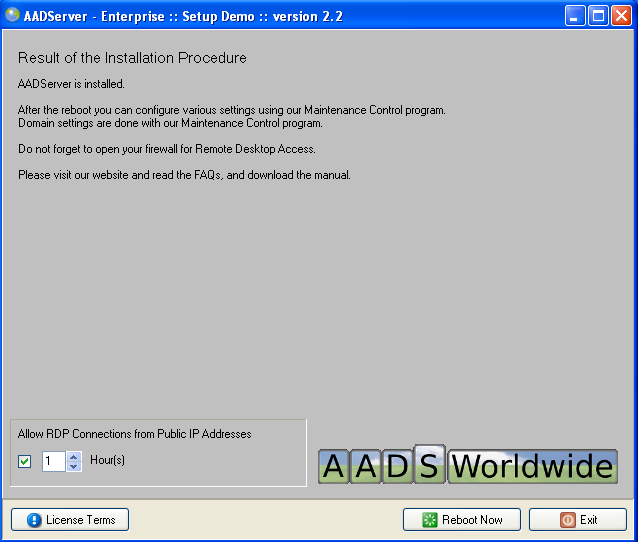
AADS Terminal Server now comes with a tool by which the Temporary RDP access can be set:
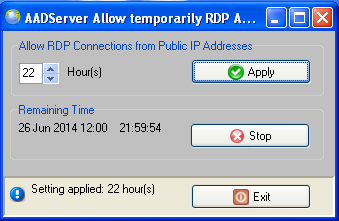
A (remote) Administrator can, for example, call up his customer and ask his customer to use this tool, such that the (remote) Administrator can do his IT-job in the next 1 to 48 hours.
The Administrator can configure the Temporary RDP Access:
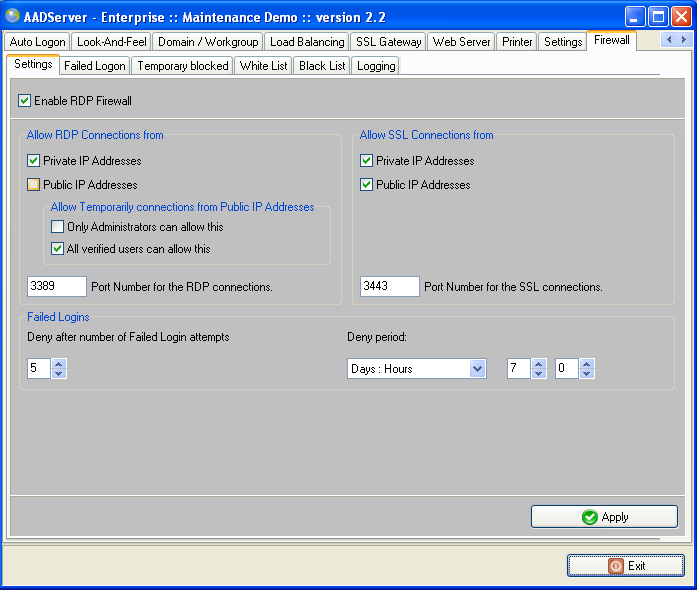
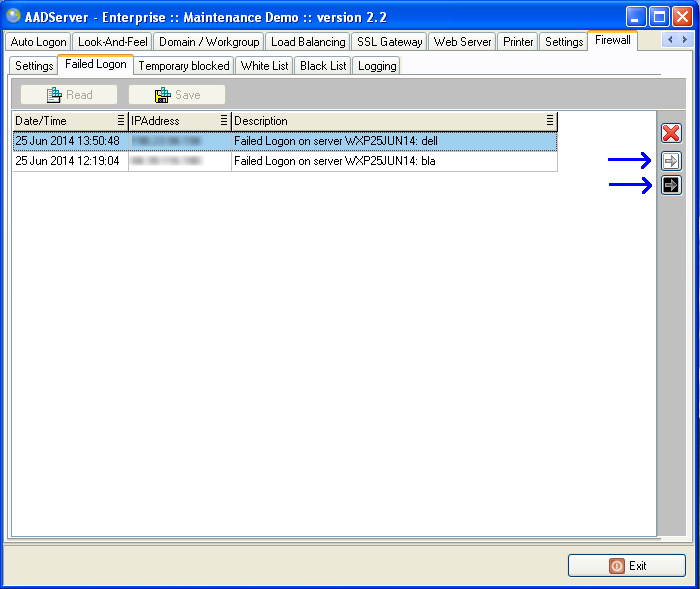
When an IP Address appears in the Failed Logon list or Temporary List, it is possible to place this IP Address directly on the Black or White List.
Be sure to switch to the Black or White List, and Save the Black or White List; otherwise the IP Address entry you want to add to the Black or White list, will be lost.
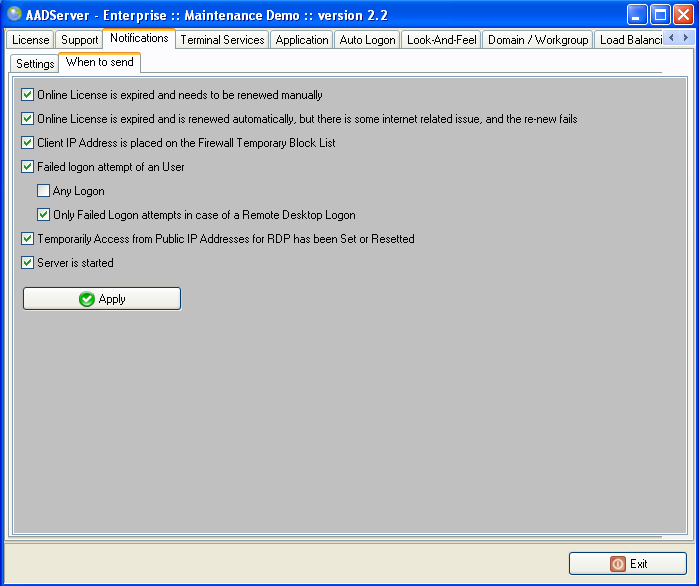
Application Control did not always work on some versions of Windows. Specifically it was reproducible when working with Polish Windows. Strange errors would show up and Application Control Settings could not be applied or saved. By implementing a work-around in AADS, this problem is fixed.
AADS Client Software did not "remember" the RDP- or SSL-port number of a server. For example, if you entered 192.168.1.1:12345 as the address and port number of a server, the next time AADS Client Software was started, it would show only 192.168.1.1
This is now fixed.
|
© 2012-2023 AADS WorldWide. Terminal Server | Application Server | Remote Desktop solutions | Firewall |