When the user clicks on FileTransfer, the following is shown:
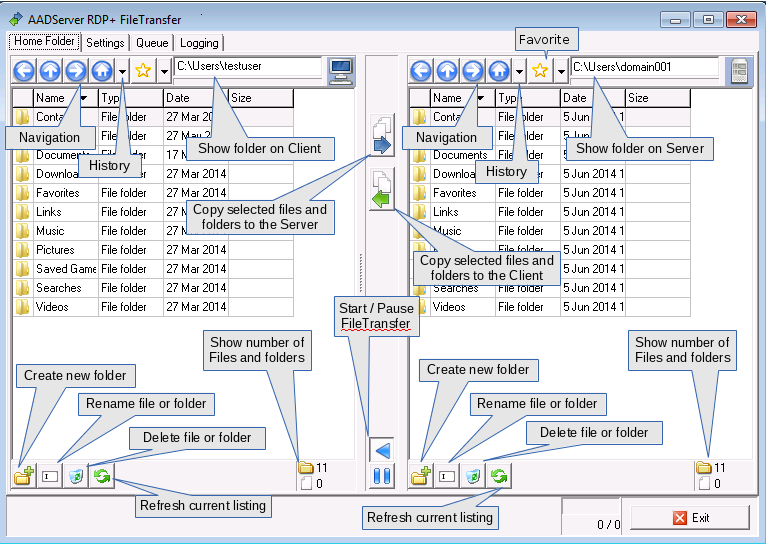
In the example above, the user is logged in on the Client PC with the userID "testuser". The user has a Remote Desktop Session, and is logged in on the Server with the userID "domain001".
On the Client PC, the home folder is therefore:
Om the Server, the home folder in this example is therefore:
When you click on the first column, the column with the icon, it is possible to select multiple files and / or folders.
You can also use the "spacebar" for selecting / de-selecting a file or folder.
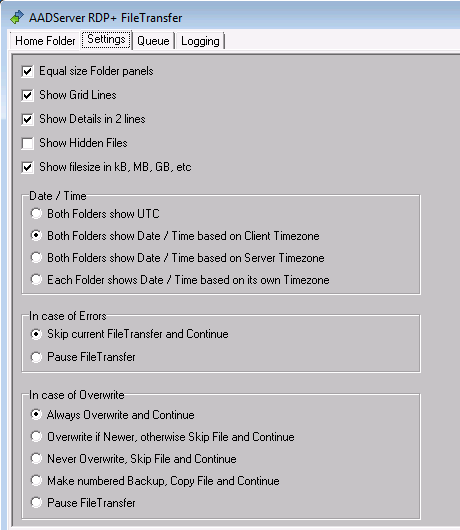
The user can control a few FileTransfer issues.
The Queue shows the various files and folders that,

Using the Cancel buttons, the user can cancel those files that are on the "ToDo" list or are "Doing" list.
The Delete button for the "Done" list clears the history.
The Logging shows what has been done:
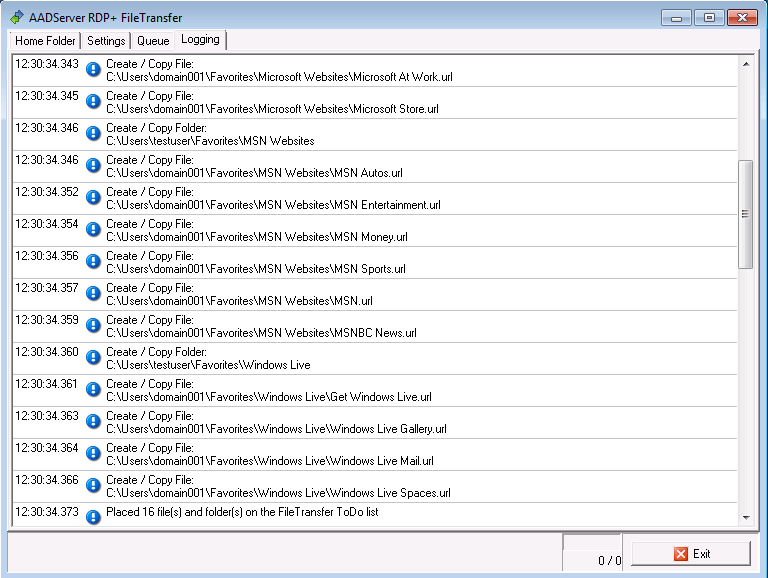
Navigation
| Cursor keys | Move the cursor around the list of files and folders. |
| Spacebar or click on the icon in the 1th column | Select / de-select a file or folder. |
| F2 | Rename a file or folder. |
| Del | Delete the selected file(s) or folder(s) |
| Enter or double click with the mouse | Enter a sub-folder. |
| ESC | When busy renaming a file or folder, cancel the renaming. |
|
© 2012-2023 AADS WorldWide. Terminal Server | Application Server | Remote Desktop solutions | Firewall |