The AADS Terminal Server Setup program is either call AADServer**Demo.exe or AADServer**Full.exe. The ** denotes the AADS Terminal Server Version you are installing.
Only an user with Elevated Administrator access on the system can install the AADS Terminal Server software.
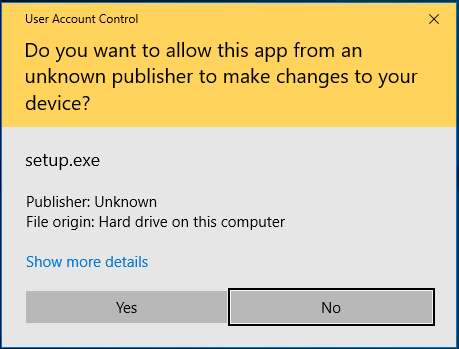
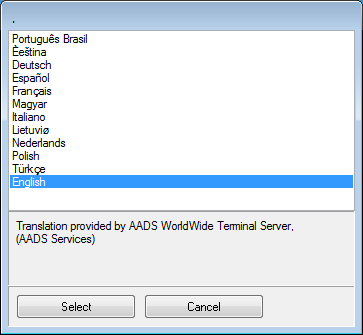
Select the desired language. AADS will be installed with the selected language.
The selected language will also be included when generating a Client Build for RDP or a Client Build for SSL .
In the first screen of the “Demo Version” you are requested to read the License Terms of Use and acknowledge them. The Demo version also contains a Check for Update button in the first screen:
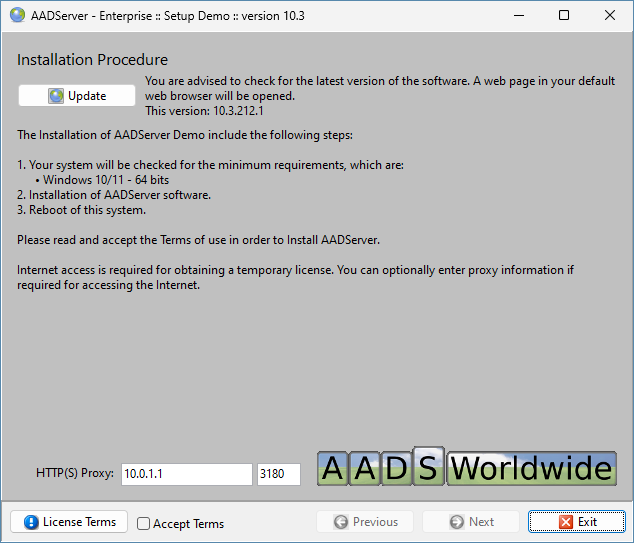
Before your proceed with the installation of AADS Terminal Server Demo, be sure to check that you are installing the latest version.
AADS Terminal Server Demo will run for 60 days. After 60 days it is not possible any more to login using a Remote Desktop Session; login is only possible using the console of the AADS Terminal Server.
In the first screen of the "Paid, Full version" you are requested to enter your license code. The AADS License Numbers has 2 formats:
When you are installing AADS Full, you will need to enter the License Number in the 12 position format.
After the installation of AADS Terminal Server Full, AADS Maintenance Control will show you the License Number in the 18 position format.
When you are installing AADS Demo, there is no need for entering a License Number.
After the installation of AADS Terminal Server Demo, AADS Maintenance Control will show you Demo as the License Number.
You are also requested to read the Terms of Use and acknowledge them.
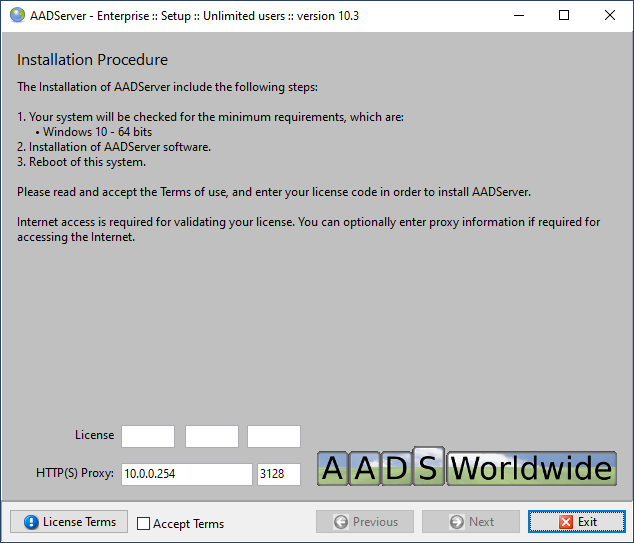
After entering you license code and the acknowledgement of the Terms of Use, the Next-button becomes available.
A HTTP(s)-request and reply is sent to our License Servers in order to validate your license. AADS Terminal Server Setup behaves like a browser when contacting the License Servers.
Optional you can specify a IPv4 HTTP(S)-Proxy server (IPv6 Proxy is not supported...)
The proxy server is used for sending the License Request.
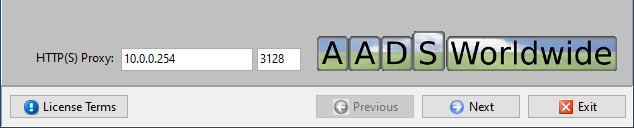
The AADS Terminal Server Setup program checks whether or not the installation of AADS Terminal Server is possible:
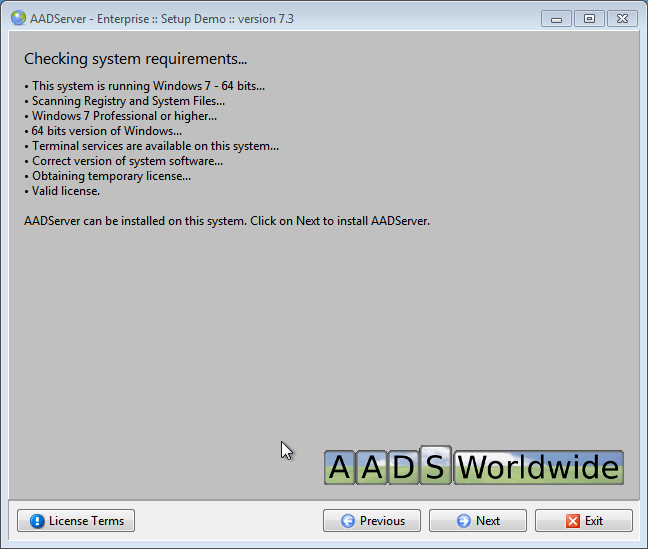
In case it is possible, you can click on Next in order to install AADS Terminal Server.
If you click on Exit now, nothing will be installed.
The AADS Terminal Server software is installed In a couple of steps.
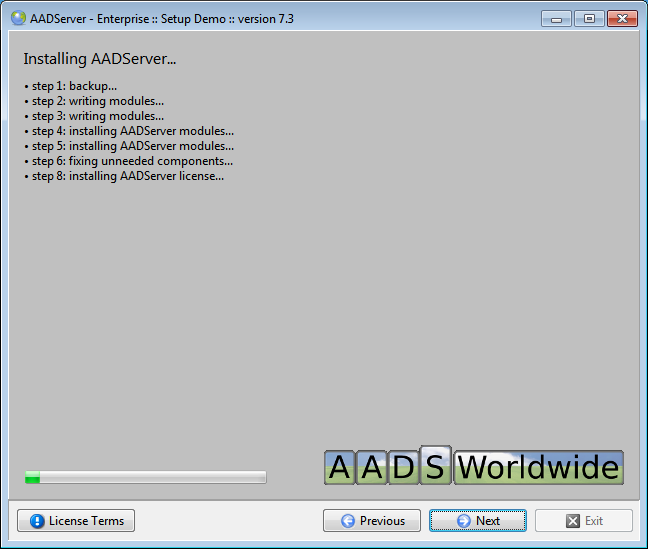
When your server is part of a Domain, the following screen will be shown:
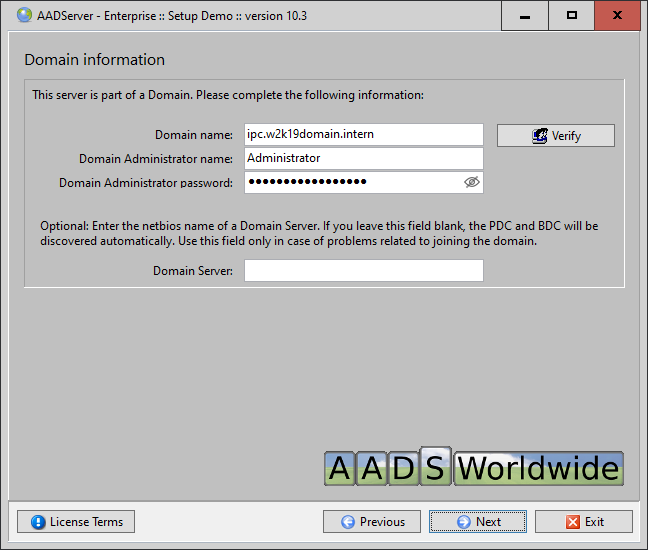
AADS Terminal Server Setup will contact the Domain and do all appropriate settings for joining the domain and enabling Domain Users to use this AADServer.
Please read the paragraph about Domain Authorization . This paragraph shows screen-dumps of what you should enter in the 4 fields as shown here in the AADS Terminal Server Setup program.
The software is installed:
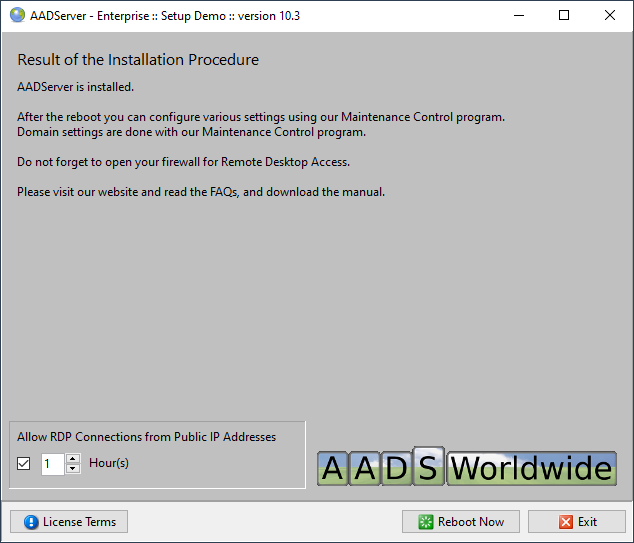
You are one reboot away from using your AADS Terminal Server.
Default setting for the built-in RDP FireWall is that RDP connections from public IP Addresses to the AADS Terminal Server are blocked. However, because the Administrator is busy with installing and configuring AADS, it might be required to temporary allow RDP Connections from Public IP Addresses. Default it is possible to access the AADS Terminal Server from public IP Addresses for 1 hour after the reboot. The Administrator who is installing AADS can change this to a maximum for the next 48 hours.
Recommendation: It is not recommended to enable RDP Connections from Public IP Addresses. AADS Terminal Server Enterprise contains a built-in SSL Gateway . This is much more secure then plain RDP. Therefore it is recommended to proceed as follows after the reboot:
Basically the administrator should only do once a RDP Connection from a Public IP Address, if he is installing AADS remotely on a server. But after the installation, one of the first things he should do is generate a SSL Client Build for himself, test it, and then while connected thru SSL, he should completely disable RDP Connections from Public IP Addresses.
|
© 2012-2023 AADS WorldWide. Terminal Server | Application Server | Remote Desktop solutions | Firewall |