Right-click mouse on an User Panel, or use the Menu of the Panel to show the Popup Menu:
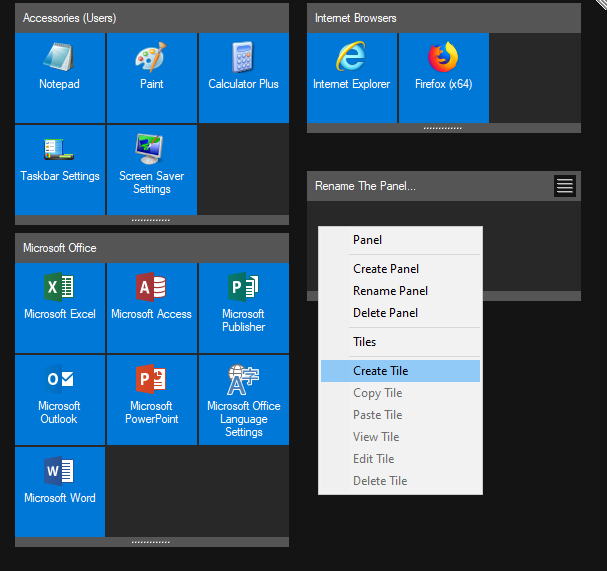
Create Tile results in the following dialog:
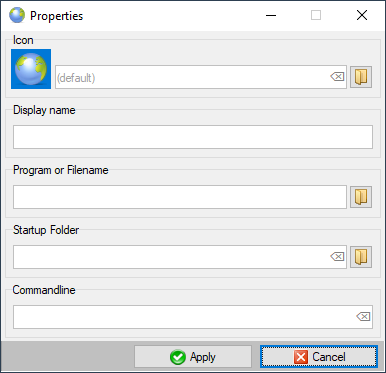
The User can do drag-and-drop from the folder with Documents, and create Tiles for the Documents that he/she needs to access frequently.
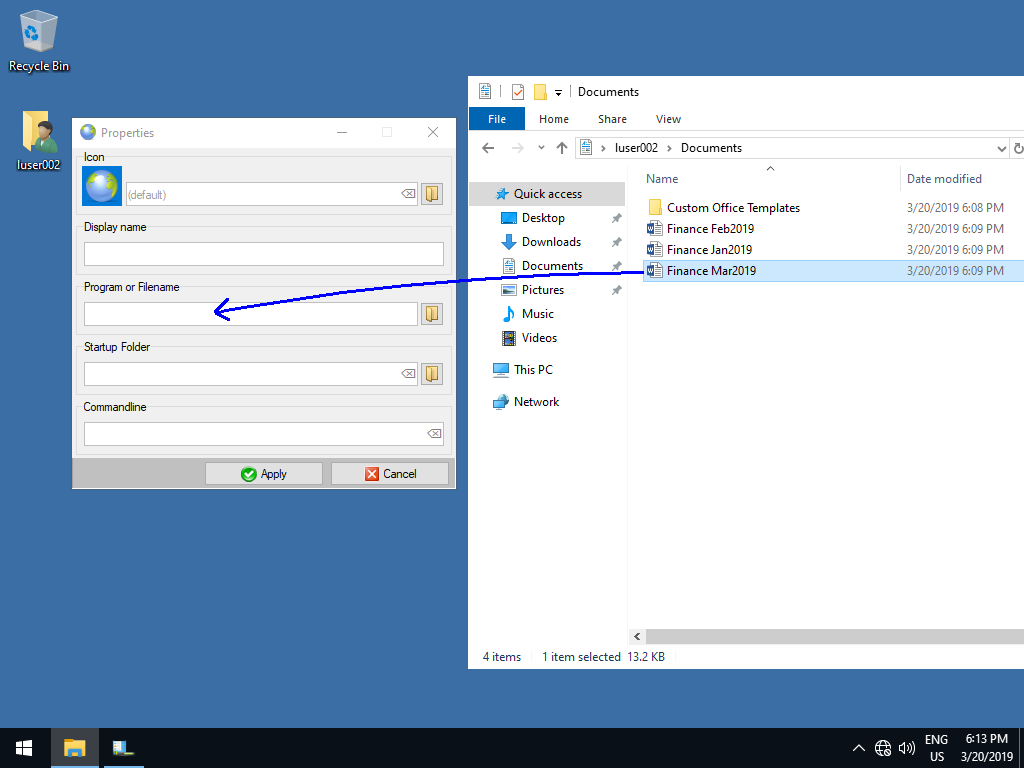
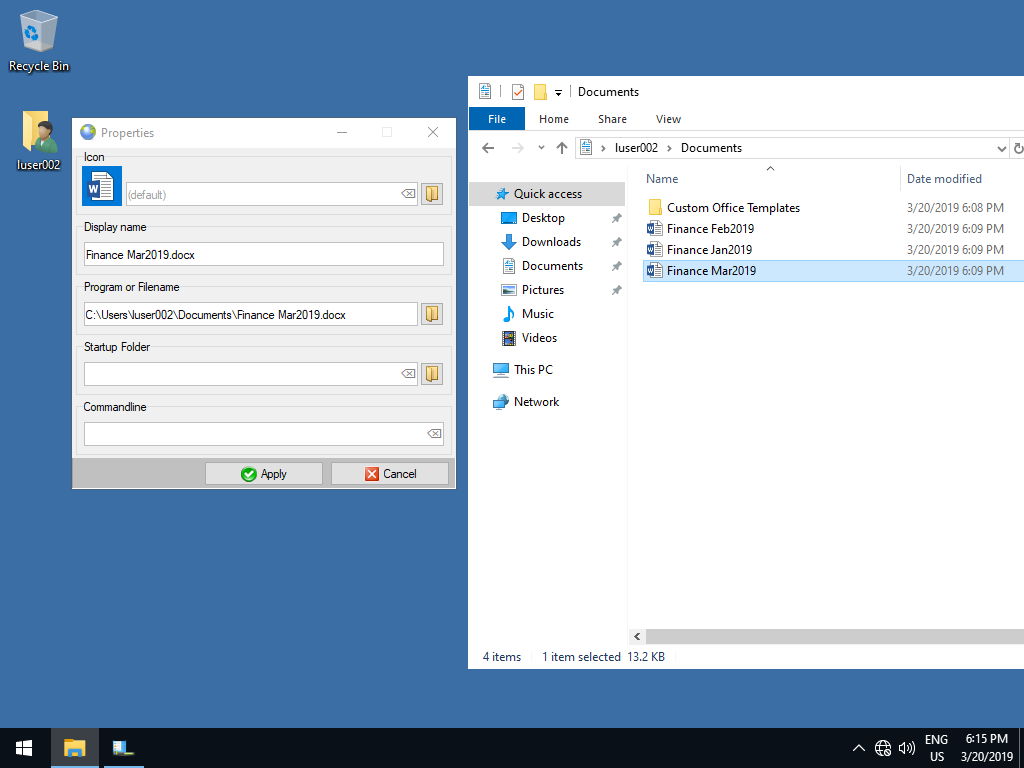
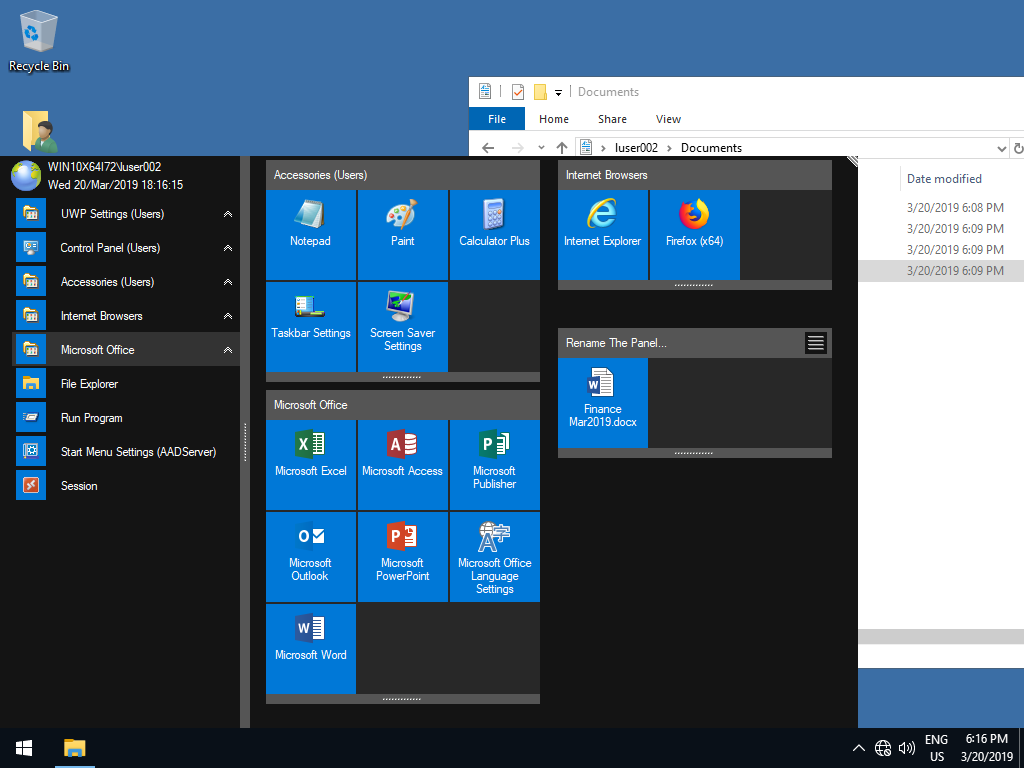
Using Explorer, select a File or a Program / Executable, and do a "Copy":
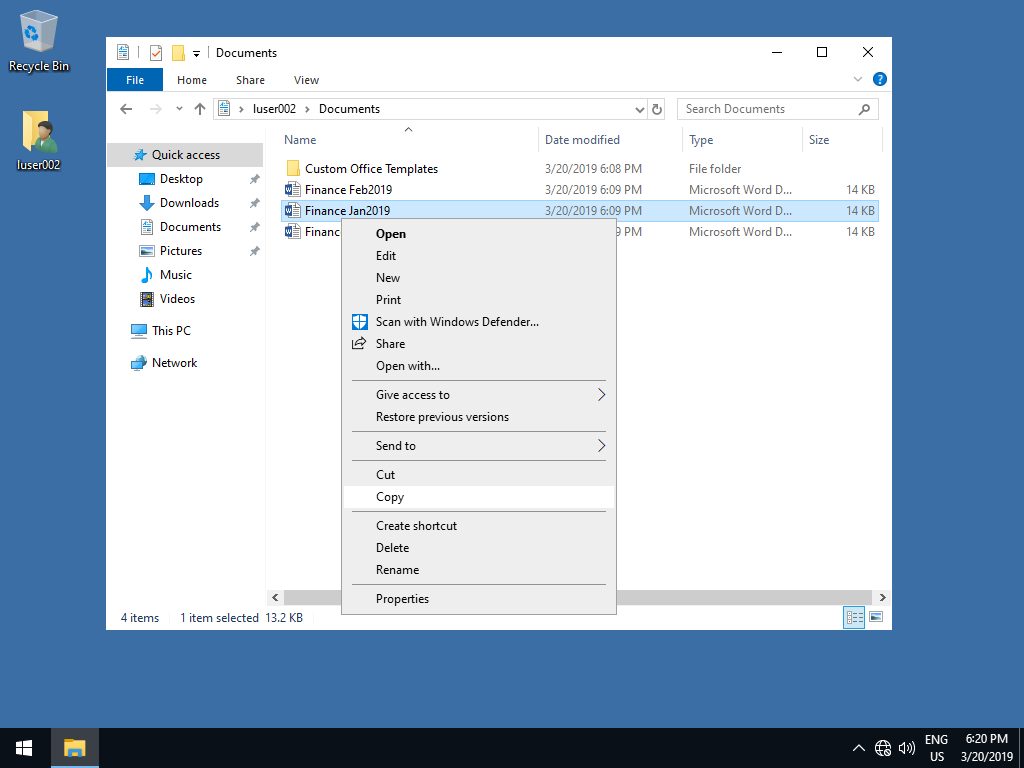
Within the Start Menu, do a "Paste Tile":
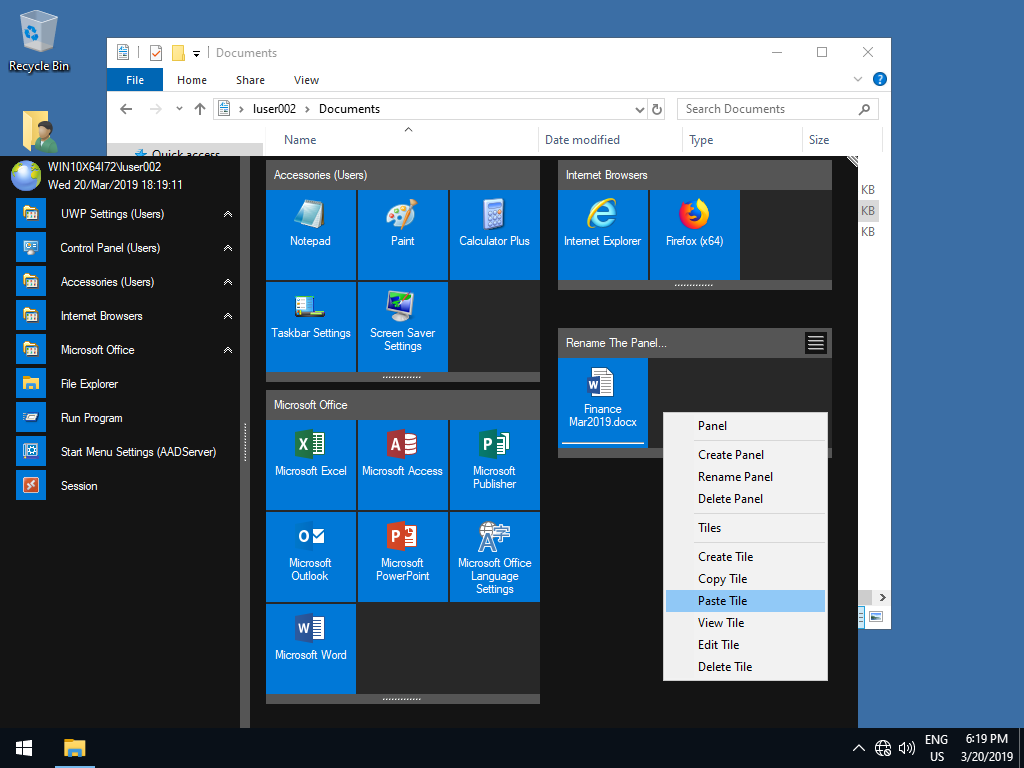
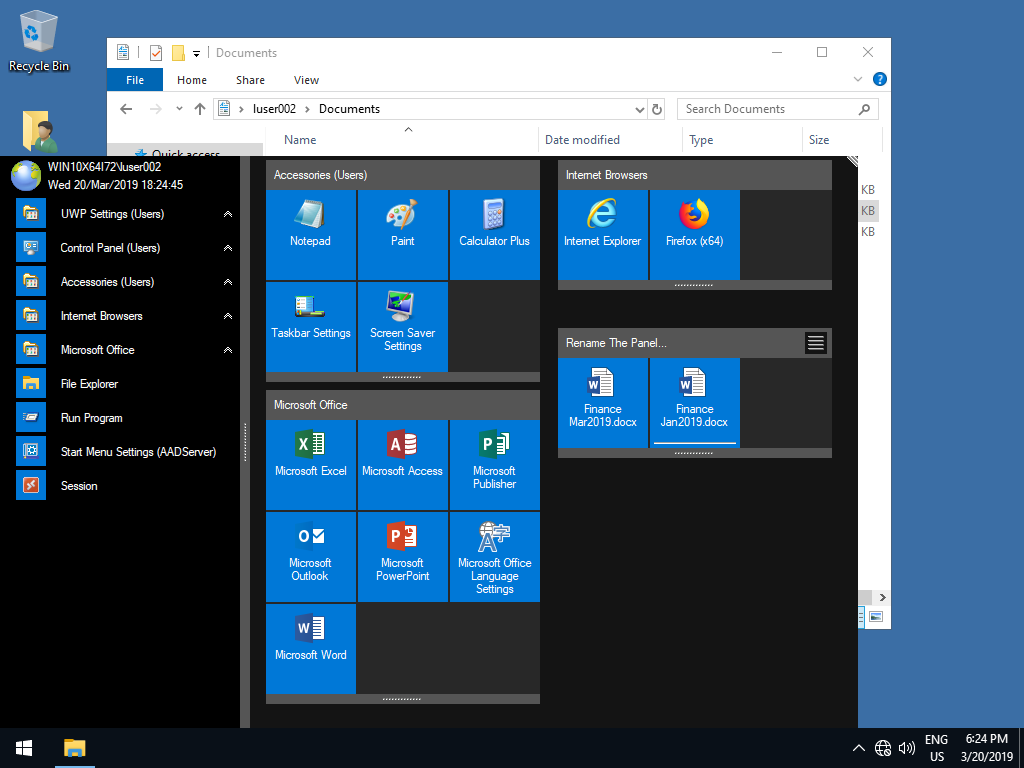
Select a Tile and click on "Copy Tile":
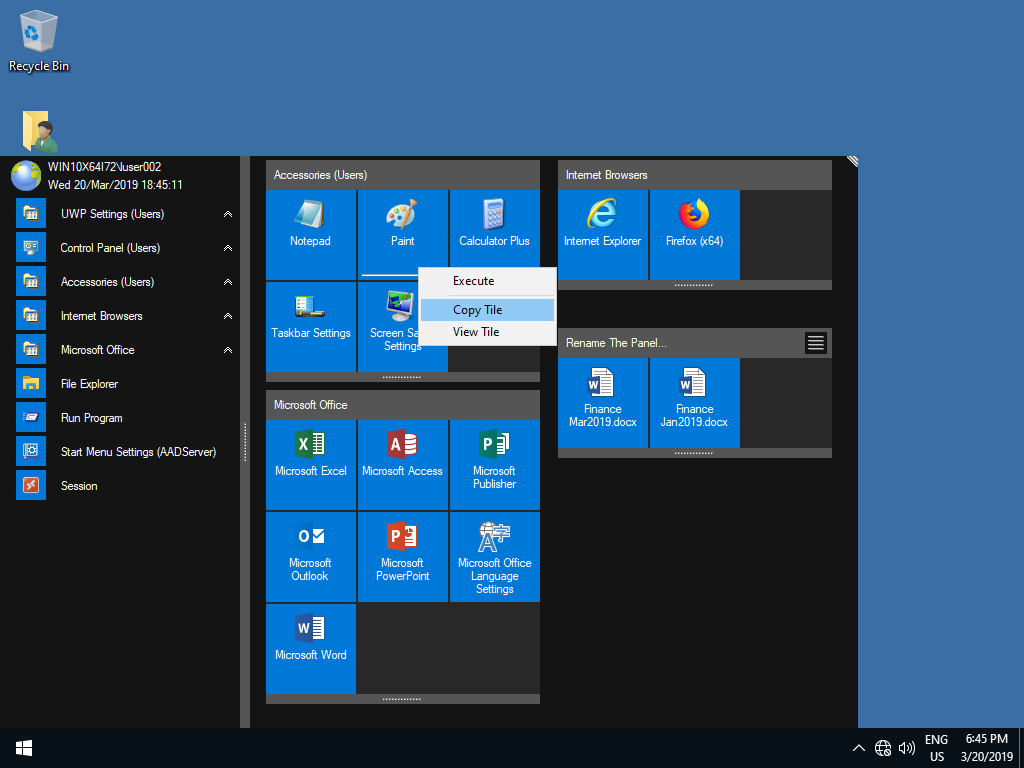
Select an User Panel (Panel created by the User), and click on "Paste Tile":
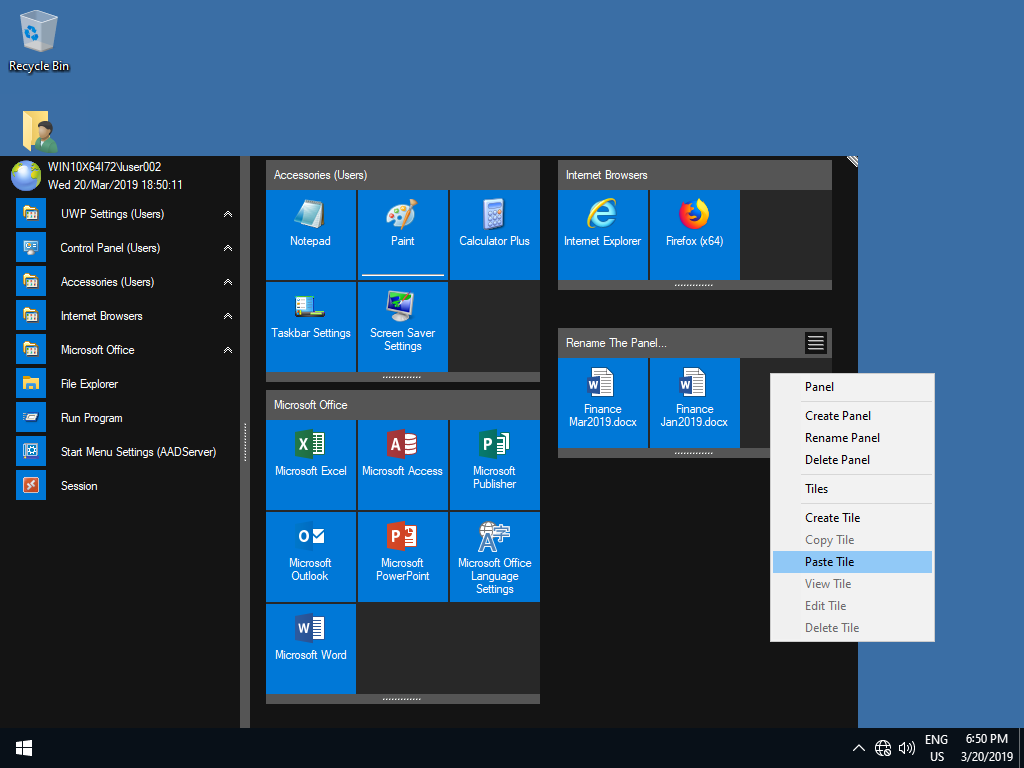
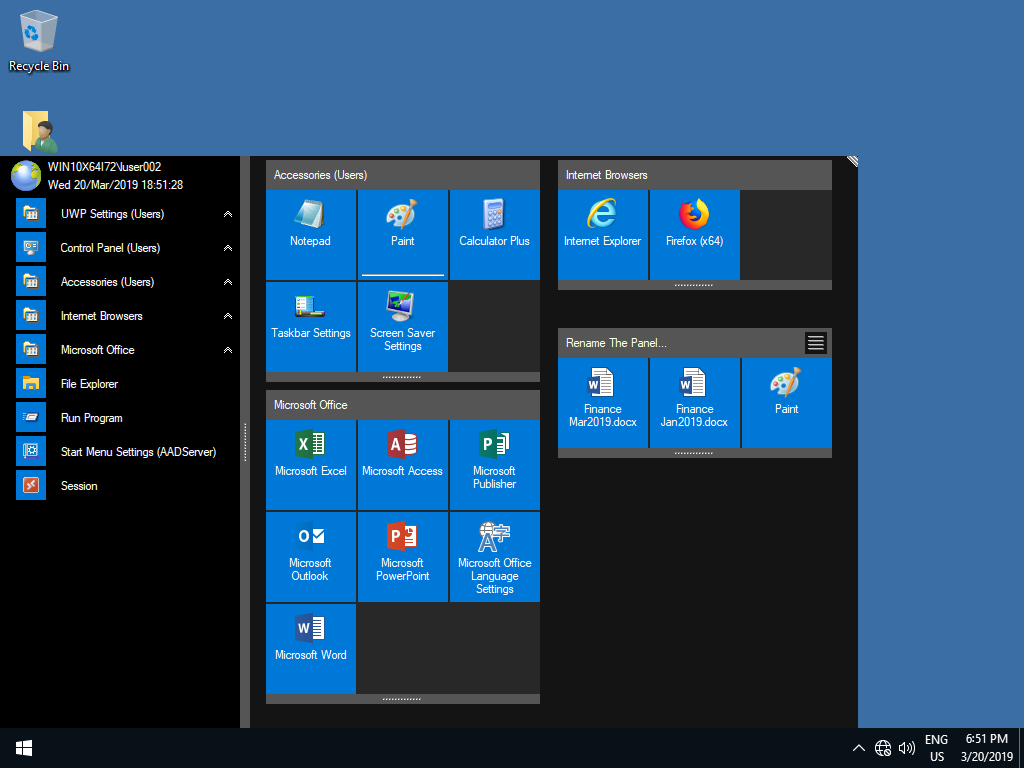
Select an Item in the TreeView / Menu and drag-and-drop the Item on an User Panel:
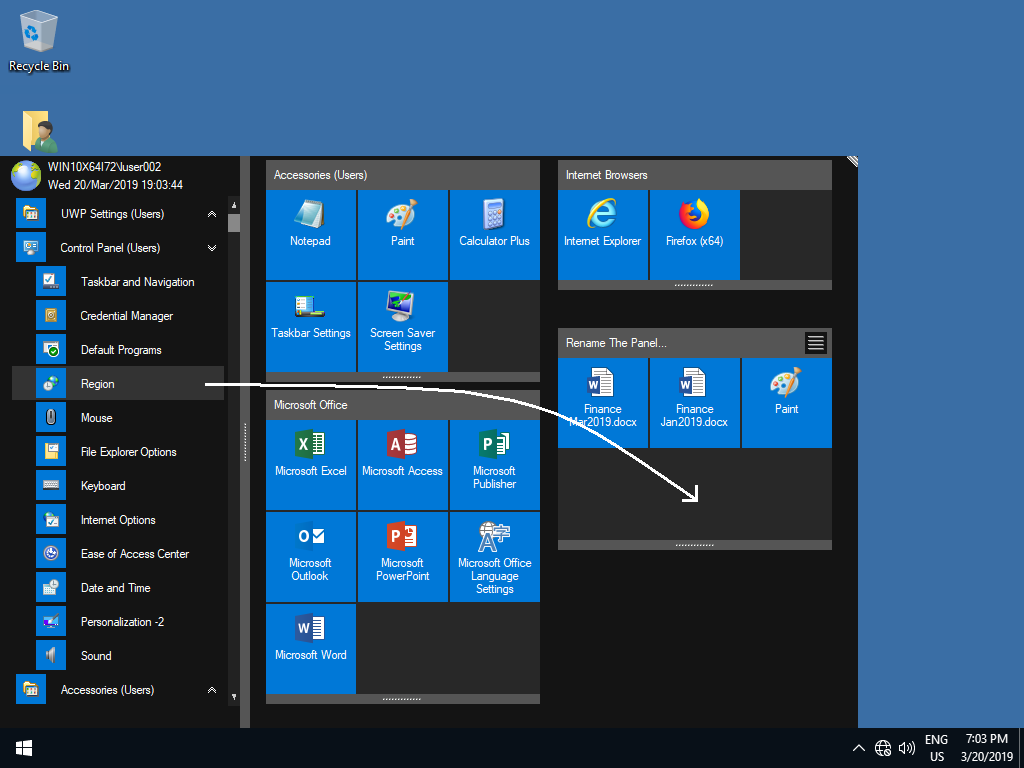
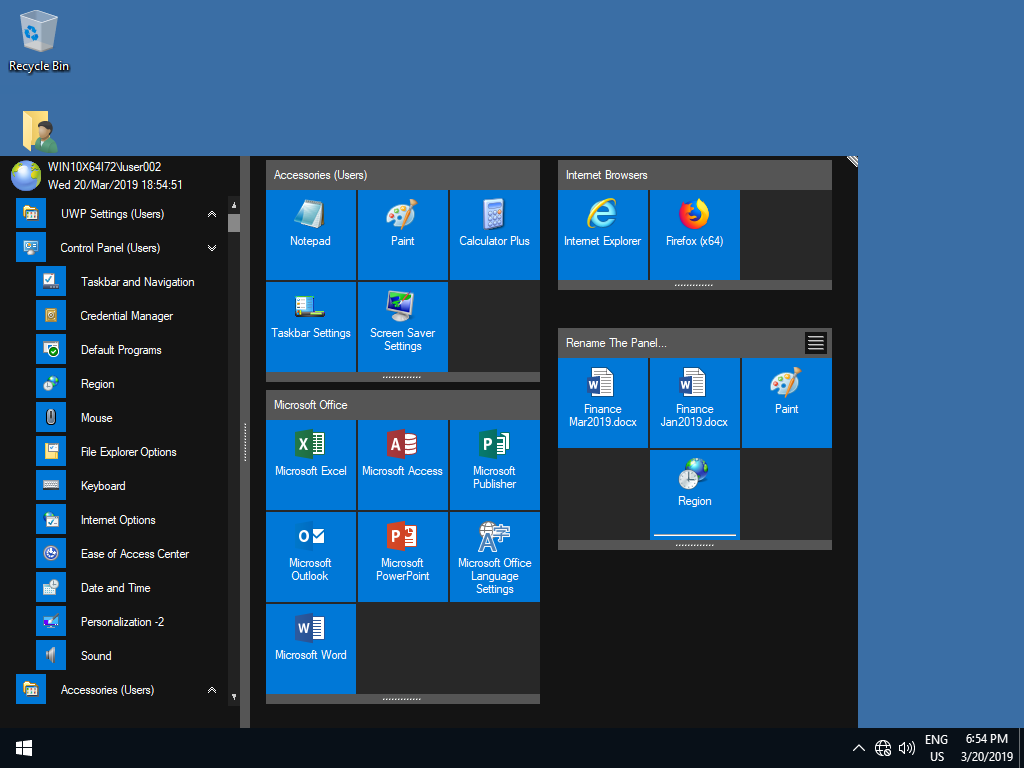
Select an Item in the TreeView / Menu and drag-and-drop the Item on some empty space in the StartMenu:
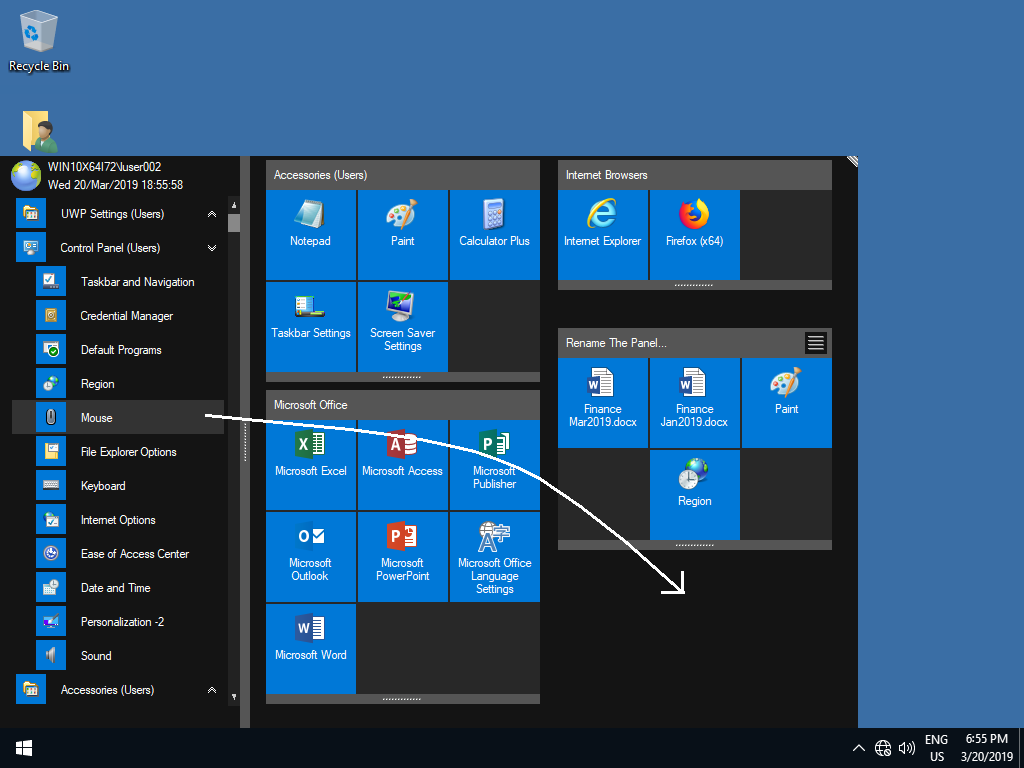
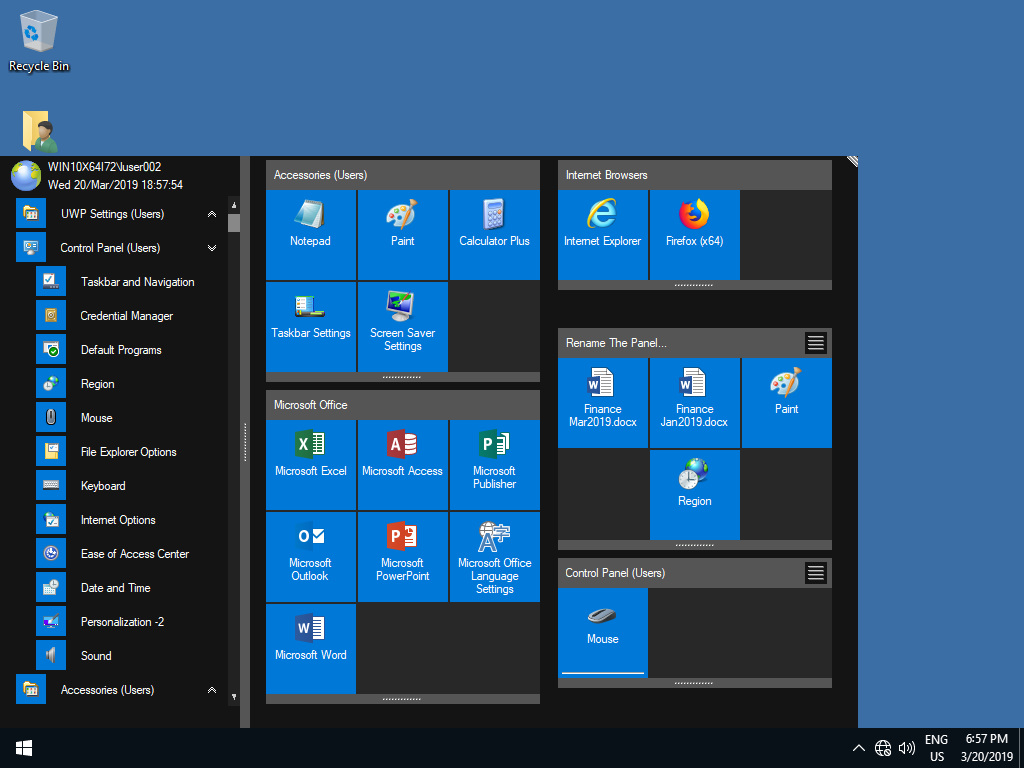
A fresh new User Panel will be created, and it will contain the Item as a Tile.
Select a Tile in a System Panel and drag-and-drop the Item on some empty space in the StartMenu.
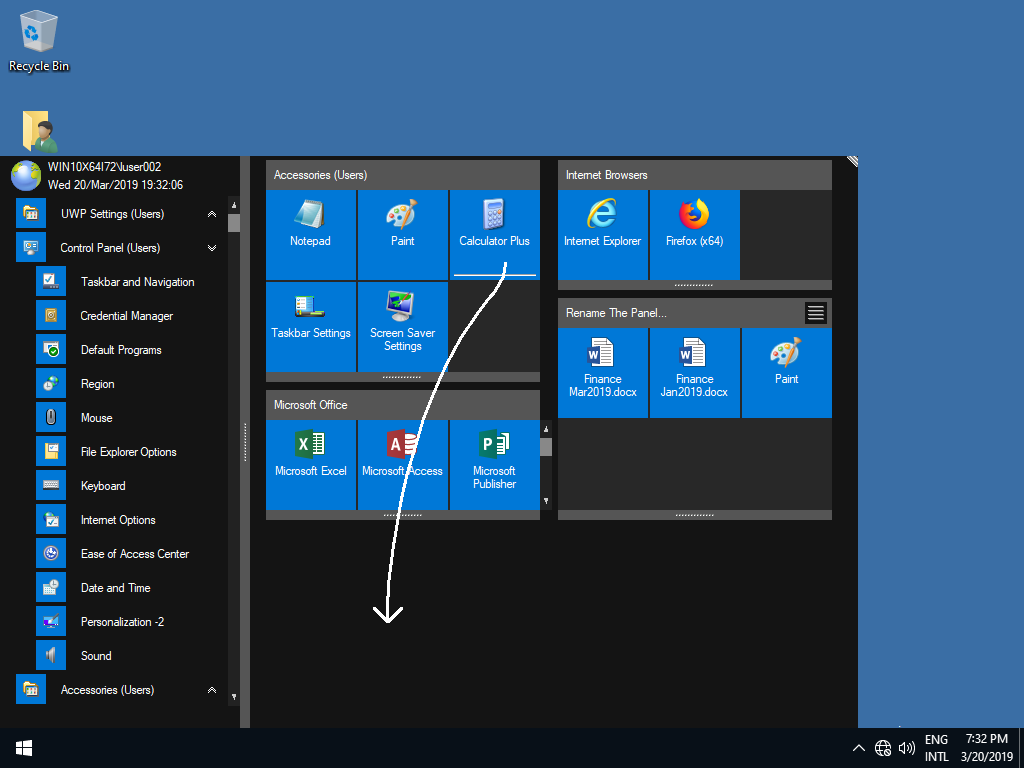
A fresh new User Panel will be created, containing the Tile.
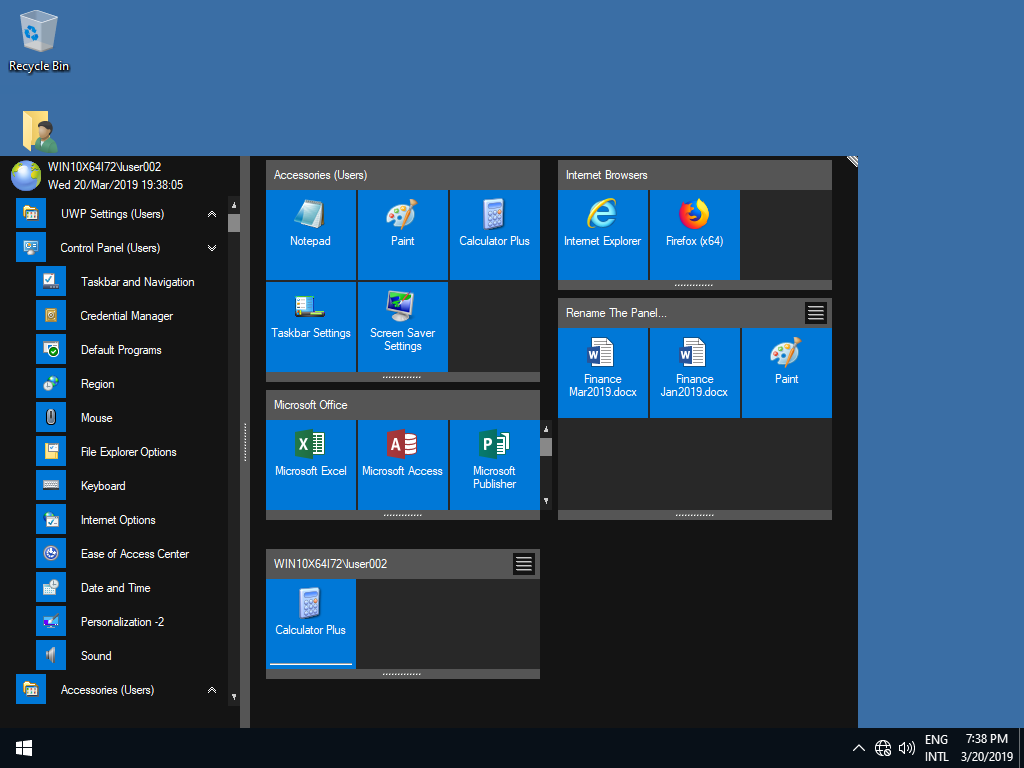
Note:
|
© 2012-2023 AADS WorldWide. Terminal Server | Application Server | Remote Desktop solutions | Firewall |